Though the world of music is dominated by streaming services, it has not discouraged developers from creating music players for desktop computers.
Recently, I came across a beautiful looking new music player for the Linux desktop. It’s called Amberol and I was awestruck by its beauty.
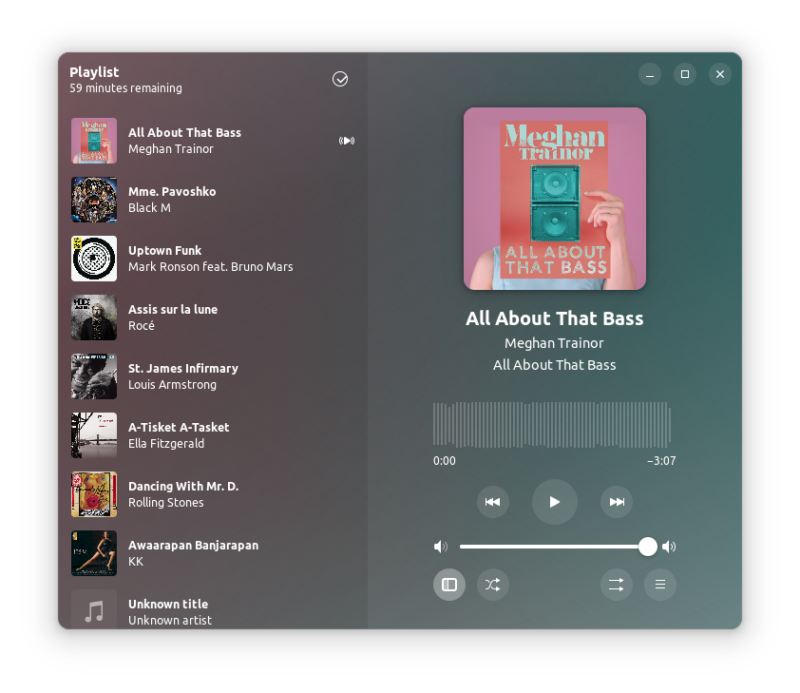
Looks good, no? Let’s take a closer look at it.
Amberol, the cute looking music player for Linux
Looking good is one of the two (or few) things it does. The other thing is playing music.
And that’s about it. Amberol doesn’t have additional fancy (and useful) features like album art generation, metadata editing, lyrics display or playlists and library management.
It’s not like these features will be added in future releases. Amberol just wants to play music. That’s it.
The stunning UI
Amberol is written in Rust and GTK like most new GNOME applications.
It has an adaptive UI that changes color based on the album color you are playing. The gradient effect gives it a modern, sleek look that would surely be part of your Linux ricing screenshots.
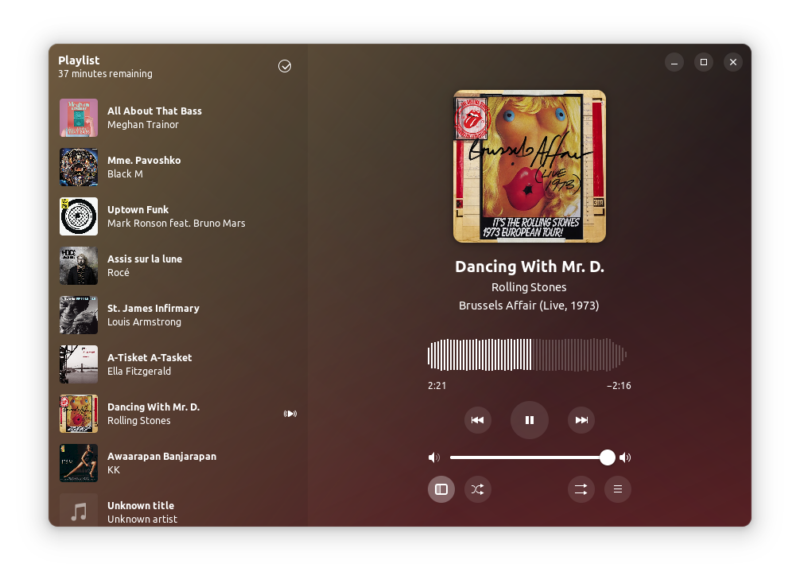
Since the UI does not have the traditional handlebar and menu, it gives the application a unified look.
Playlists
It generates a playlist automatically from the files present in the folder you add. It is displayed in the lefthand sidebar.
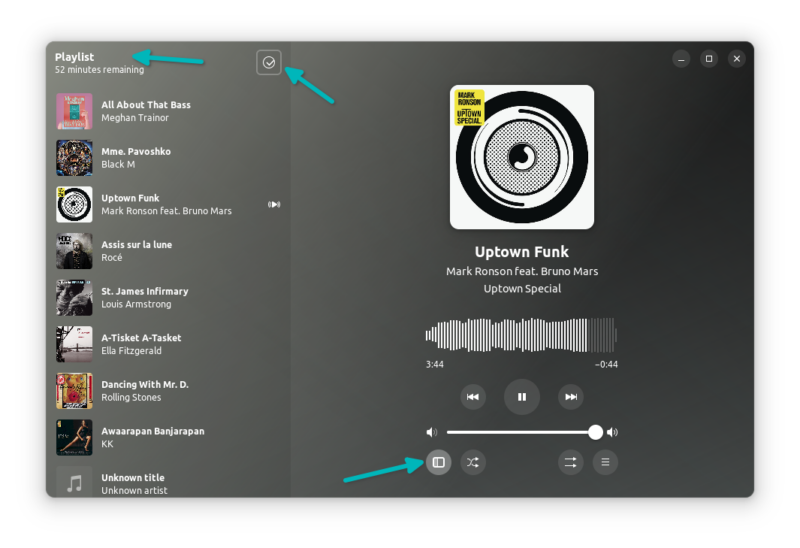
You can see how long the entire playlist will play the music in the top left corner. Clicking on the ‘correct sign’ allows you to select songs and remove them from the playlist.
If you want, you can hide the playlist sidebar.
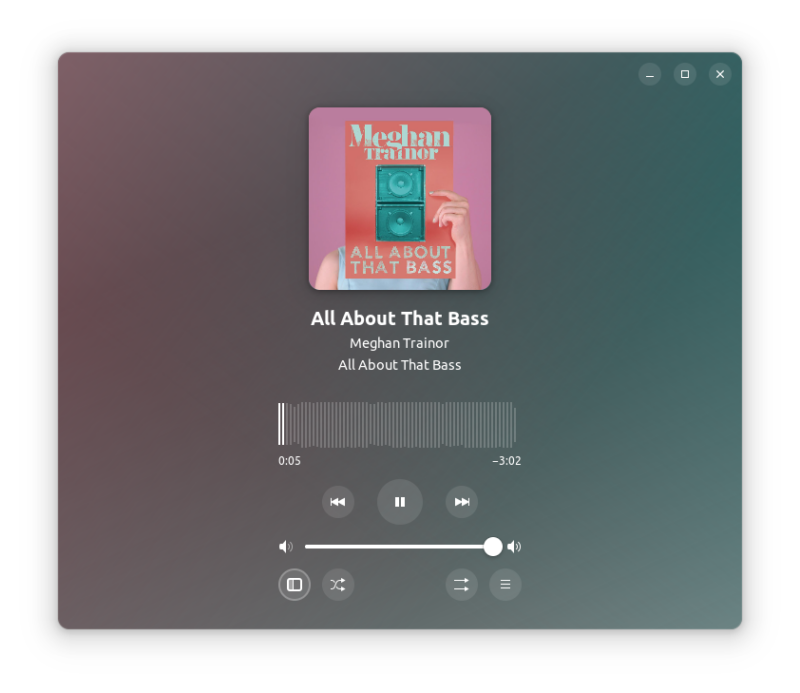
Music playing options
You can see the progress of the songs on the interface. The player integrates well with the media control buttons on the keyboard. You can play/pause and change tracks with the dedicated media keys (if you have it on your system).
Amberol does give you a few more options for playing the music. You can turn on the shuffle to play music in random order. You may also put a song on repeat and keep on playing it till you get bored of it.
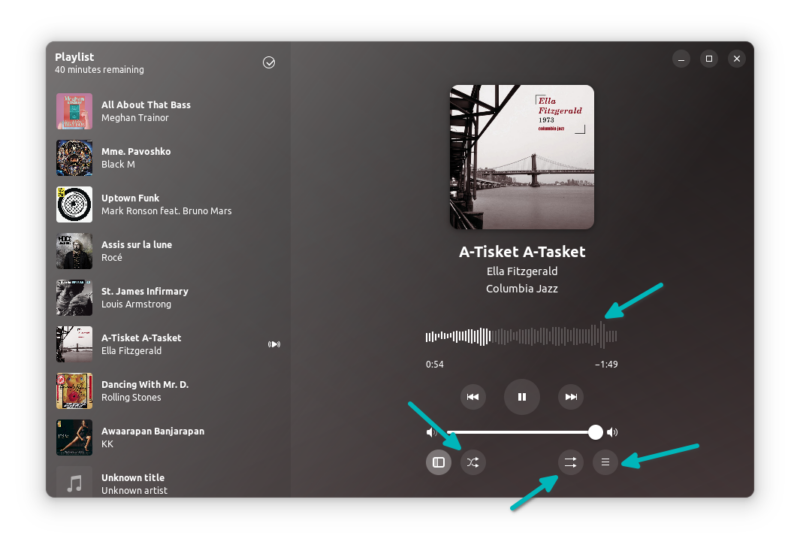
The handlebar menu at the bottom gives you the option to add a file or folder and show available keyboard shortcuts.
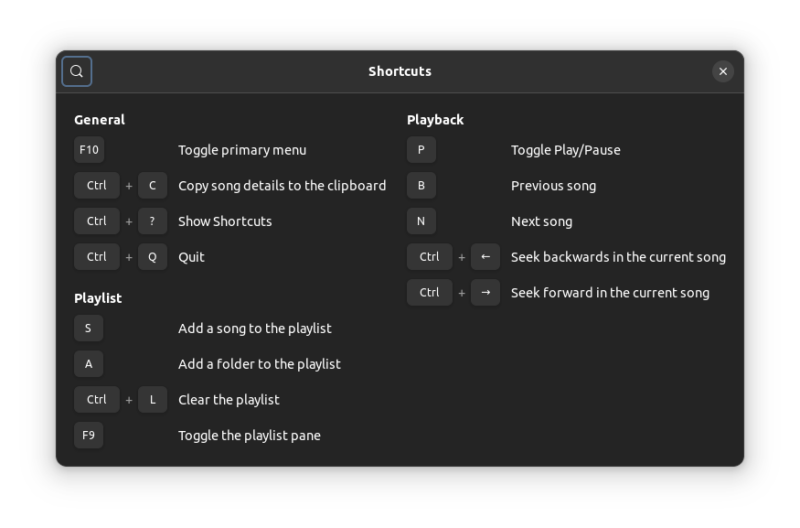
You may also disable the UI color changing to match the album art from here.
Installing Amberol on Linux
Amberol is available as Flatpak. Please ensure that your system has Flatpak support enabled.
To install Amberol, open a terminal and use the following command:
flatpak install flathub io.bassi.AmberolOnce installed search for the application in the menu and start from here.
On the first run, it asks you to add music files or folders. You can also drag and drop files.
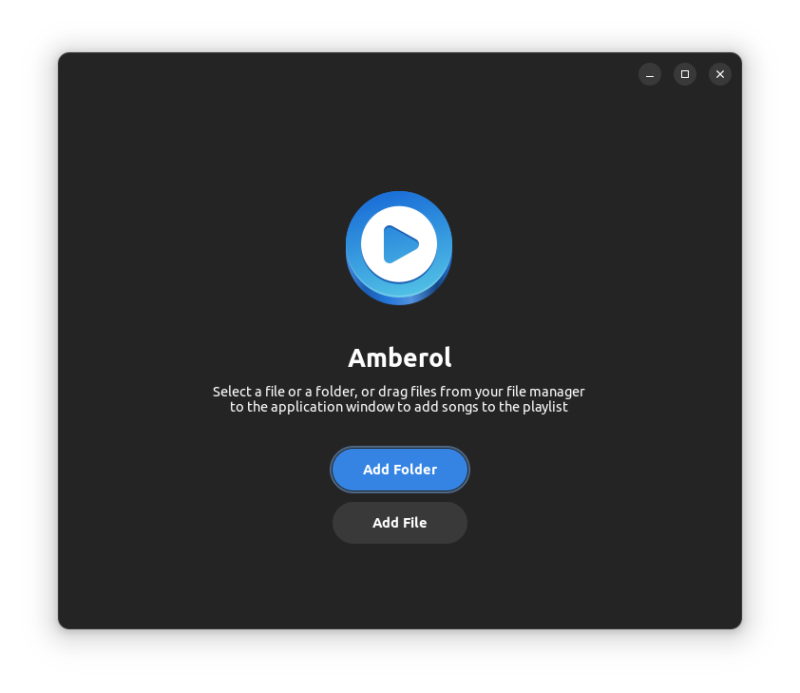
Conclusion
Personally, I prefer streaming services because I don’t have a good collection of local music. But I know there are people who have/had a huge collection of CDs that are now saved on the hard disk.
Amberol is a beautiful-looking application and it is good enough for playing local music. The main attraction is the adaptive UI based on the album art.
I let you play with it and share your experience in the comment section.

