
A dock has been an important part of the Linux desktop experience for decades. It provides a handy way of quickly accessing your favorite, frequently used applications.
Unfortunately, the popular desktop environment GNOME doesn’t provide a dock.
Fret not. You can always install a Docking application on your Linux desktop.
And this is not just limited to GNOME. If you don’t like the dock provided by your distribution and the desktop environment, you can replace it with another one of your choices.
Speaking of choices, let me share some of my favorite docks that will help you change the default look of your desktop Linux.
I have added installation instructions for Ubuntu. You may find these docks in your distribution’s repositories and install it using your distribution’s package manager.
1. Plank
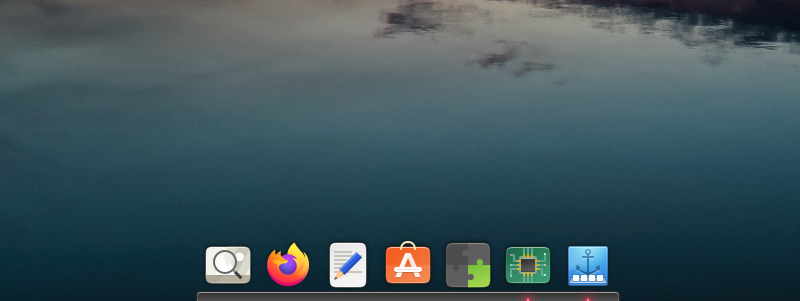
Plank is the default dock in Elementary OS, one of the most beautiful Linux distros. But this was not the only reason why Plank exists on this list.
It gives you the simplest dock you can get for its functionality.
Hence, it is also light on system resources, so pairing it with your favorite window manager can be a good idea (sadly, you won’t get many customization options).
You can also experience the fine implementation of Plank dock in other distros such as Ubuntu MATE and others.
To install Plank on Ubuntu derivatives, use the given command:
sudo apt install plank2. Latte
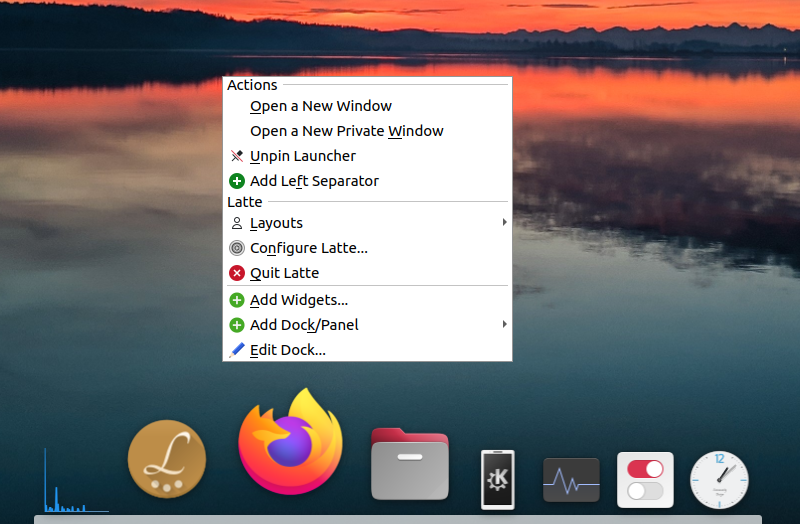
Being part of the KDE ecosystem, Latte is one of the most configurable docks available. From having various custom profiles to changing the behavior of each element, Latte surely deserves to be on this list.
The only drawback of Latte is dependencies. Latte can be a bit heavy on system resources as it will be bundled with various KDE apps by default and Wayland is still not supported.
But if you are already using some apps from KDE or if dependencies don’t concern you, Latte will be good for its looks and customization options.
You can install Latte on Ubuntu-based distributions using:
sudo apt install latte3. Dash to Dock
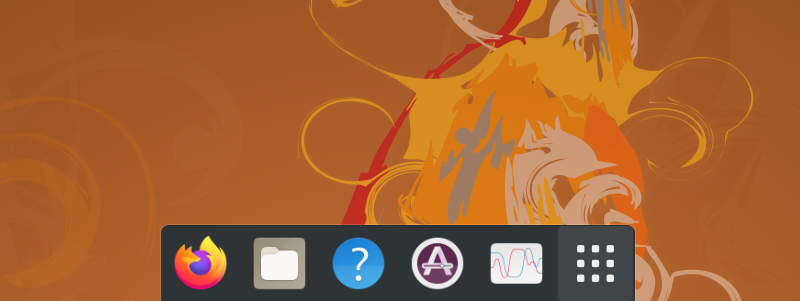
A popular GNOME extension that allows users to change the behavior of how the default dash on GNOME behaves.
As an extension, it is easy to install, and you do not have much to worry about regarding dependencies at all. Extensions are extremely light on resources. You can use the Extension Manager or follow our guide to install the GNOME extension.
For more information, you can visit their official GNOME extension page.
4. Cairo
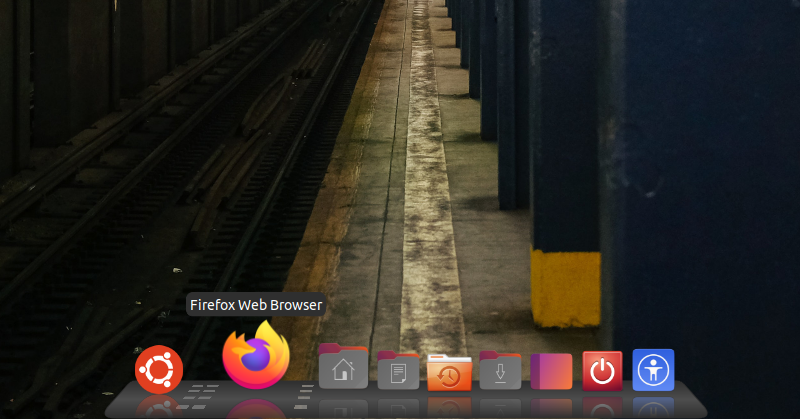
If you prefer old-school animation and theming like myself, nothing beats Cairo! This may look a bit outdated but by default, you get various themes pre-installed to match your desktop.
Rather than compiling each customization option in a single menu, we get subsections for customizing one element at a time and trust me, it nails it.
Unlike other options in the list, you get various add-ons and sections from which you can enhance the functionality of the dock and also get some pre-installed themes to start with.
It’s a bit heavy on system resources as it will constantly utilize animations. To install Cairo on an Ubuntu-based system, use the given command:
sudo apt install cairo-dock cairo-dock-plug-ins5. DockbarX
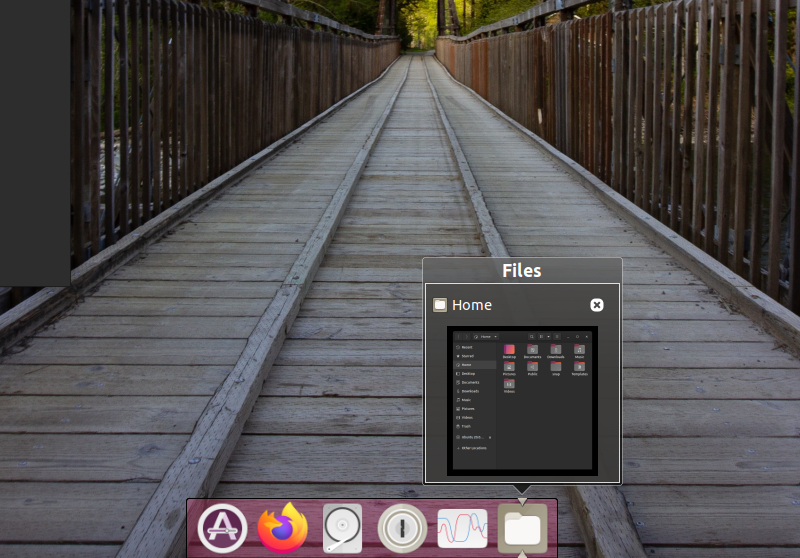
Note: The last release was in 2019.
So if you are looking for a dock that can also function in panel mode, DockbarX can be your next dock, especially if you are using Xfce DE.
It is a simple dock you can try with any desktop environment.
DockbarX is one of those docks which enables you to tweak the way you interact with it. From the dock’s background, and themes to notifications, everything can be tweaked.
The installation is basic, and if you are using an Ubuntu-based distro, you can easily install DockbarX by using the given command:
sudo apt install dockbarx-themes-extra6. KSmoothDock
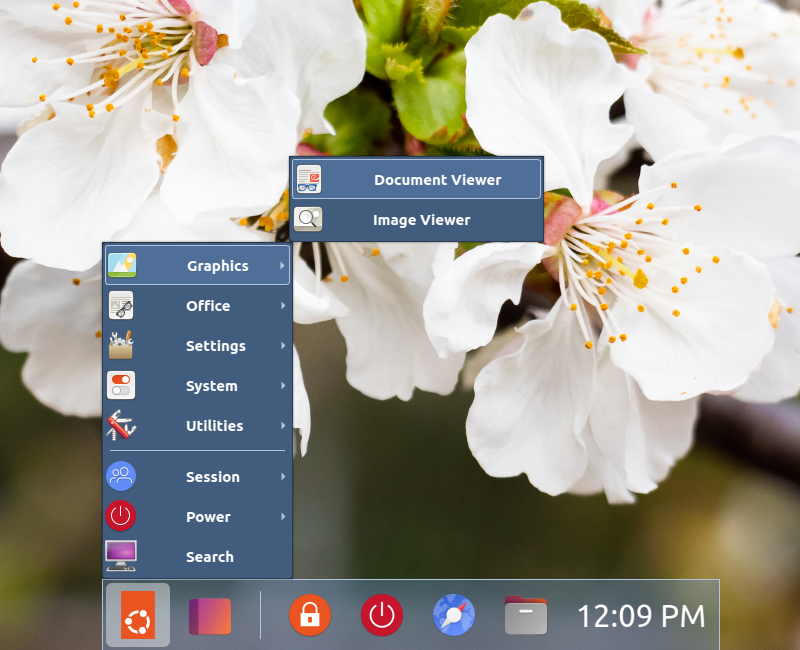
If you want something that adds a glassy-finish/premium touch to your Linux desktop, KSmoothDock is what you’re looking for.
KSmoothDock is meant to be paired with KDE Plasma, but it blends quite well with GNOME too. It brings a parabolic effect similar to macOS and has an application launcher, pages, and other helpful features for daily usage.
The major disadvantage of KSmoothDock is that it requires a modern set of software and will not work on old kernels. Installation is complex, especially if you are not using Debian derivatives.
To download the .deb file, visit their official download page. In either case, you can choose to compile it from scratch if you’re comfortable.
7. Tint2: Dock for Window Managers
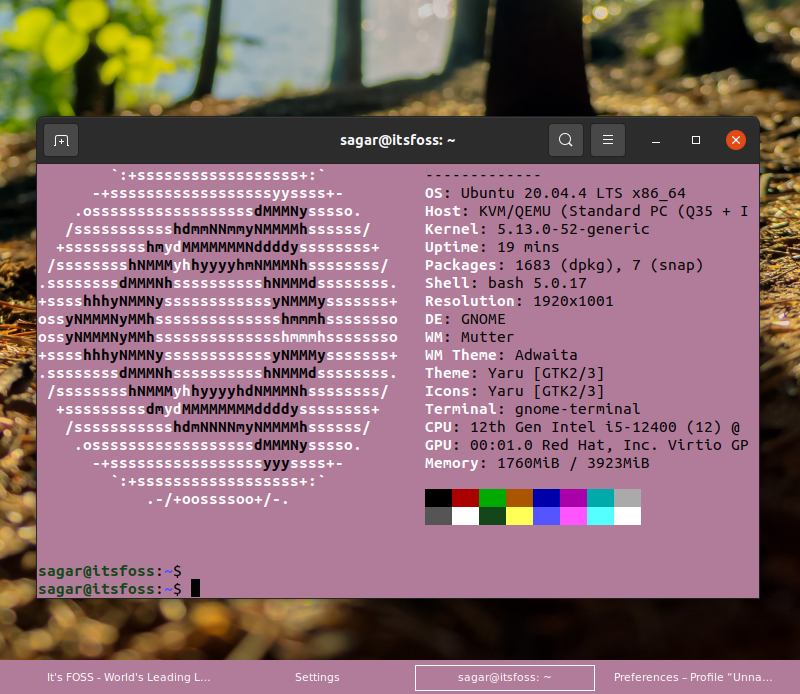
Note: Its last release was in 2019.
Tint2 is a widely used dock/panel, when coupled with window managers, and in terms of customization, probably no one comes close to this.
This might not be a good choice if you are a beginner but suitable for advanced users who love to tinker with each element available on DE.
You will find Tint2 in default repositories of almost every Linux distribution and if you are still confused about how to install Tint2 on Ubuntu, type the following command:
sudo apt install tint2To reduce your efforts in customization, I found a set of pre-defined themes on Github which is created by considering each type of user in mind.
What’s Your Favorite Linux Dock?
Docks are one of the several ways you can customize your desktop. Other methods include using different icons and themes, wallpapers, terminal colors, extensions and more.
I have listed the best Linux docks, in my opinion. Some of the popular options haven’t seen a new release in the last few years but they may still be found in your distribution’s repositories.
What do you prefer to use among the listed Linux docks? Did we miss any of your favorites? Please let me know your thoughts in the comments below.


