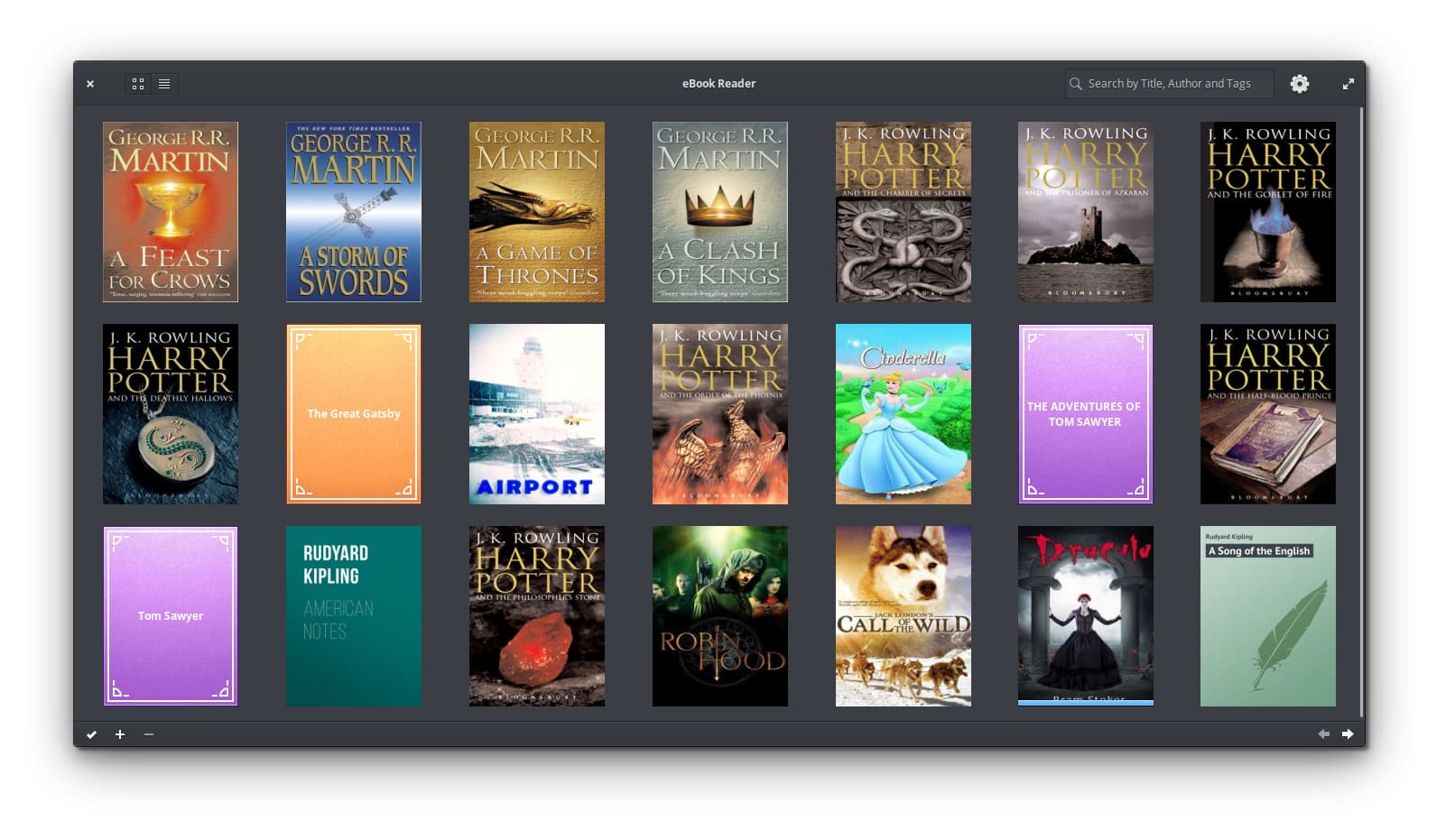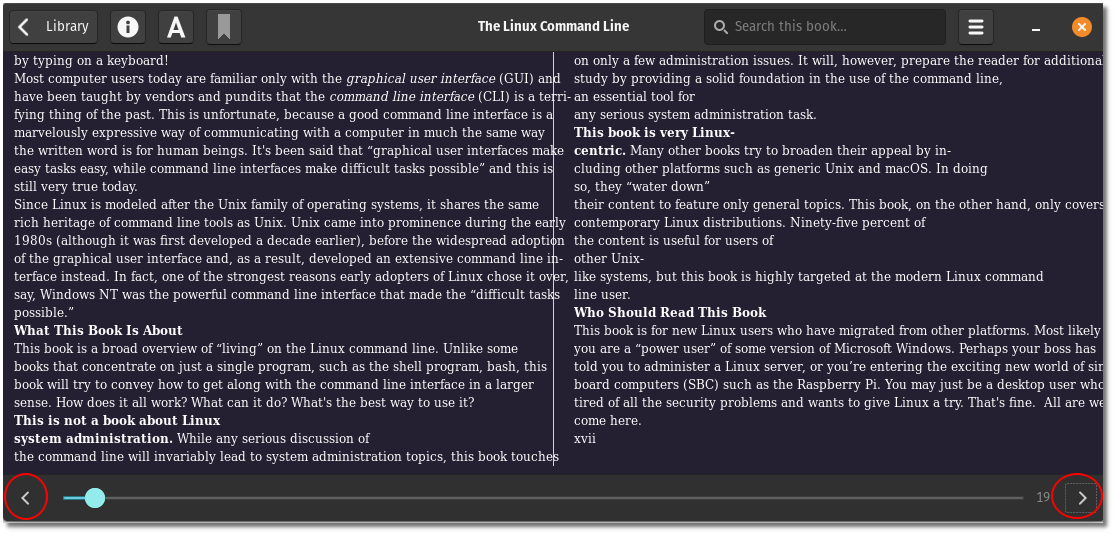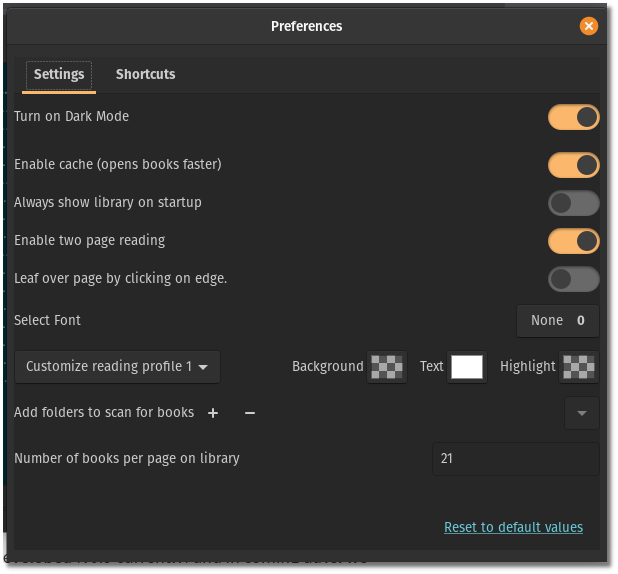Brief: If you are looking for an effective eBook reader for Linux, Bookworm will serve your purpose.
Bookworm is an open-source eBook reader with an easy and simple layout supporting different file formats like epub, pdf, mobi, cbr and cbz. Supporting cbr and cbz files means that you can also use it for reading comics on Linux.
Features of Bookworm eBook reader
- Supports eBooks in the formats epub, pdf, mobi, cbr and cbz.
- Supports editing the book metadata and filtering.
- Features like zoom in/out, margin set, line width increase/decrease are available.
- Supports different reading profiles of light, sepia and dark. Night mode is also supported.
- Bookmark pages from your favorite book to read it later.
- Supports full-screen mode.
Installing and using Bookworm
If you are using Ubuntu 18.04, you can use the official PPA:
sudo add-apt-repository ppa:bookworm-team/bookworm
sudo apt-get update
sudo apt install com.github.babluboy.bookwormStarting with Ubuntu 21.10 you can install it from the universe repository without adding the PPA:
sudo apt install bookwormOther Linux users can try installing the Flatpak package using the command below:
flatpak install flathub com.github.babluboy.bookwormYou can also explore other installation methods from its GitHub page.
Once you are done with the installation, you can launch it from the Dash search. Bookworm will ask you to add some eBooks if it’s your first time. On the reading screen of Bookworm, the pages can be driven using the left and right arrow keys and the page number is displayed at the bottom.
There is a “Library” option in the Title Bar which allows you to see your Library, add/delete eBooks, and edit the metadata.
The information (“i”) option gives you an option to see the Table of contents, bookmarks and Search results.
Formatting option (“A”) allows you to set reading preferences like font size, line width, line spacing, and selecting a profile.
Next to it is the Bookmark option, which can you click to bookmark a page while reading any eBook.
There is a search bar on the right side along with a Preferences tab. The Preferences tab gives you options to Turn on Dark mode, Enable Cache, Set font, Customize reading profiles, and add the default folder where you want the app to check for e-books.
The clean UI gives you a distraction-free experience and night-mode support is the one much needed.
If you are looking for places to get DRM free eBooks, I suggest checking Humble Bundle Book sale
Disclaimer: We may get a commission if you purchase something from Humble Bundle through our Link.
Apart from unbelievably low prices, each purchase also supports a charity.
Have you tried Bookworm apps? Which is your favorite eBook reader, tell us in the comments.