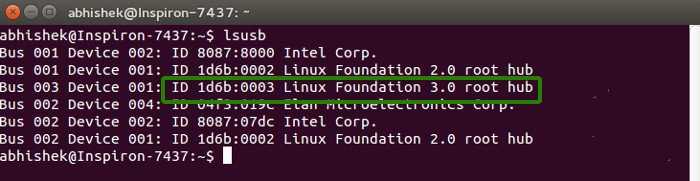Most new computers come with USB 3.0 ports these days. But how can you know if your computer has USB 3.0 port or not? In this quick tip, we shall see how to find if your system has USB 3 or USB 2 in Linux.
You probably already know the benefits of a USB 3 port. A USB 3 transfers data over ten times as fast as a USB 2. Of course, USB 3 devices are more expensive than their USB 2 counterpart, but the faster speed is definitely worth its price tag.
The new laptops and desktops these days come with USB 3 ports. These ports are backward compatible with USB 2. This means if you have a USB 2 device, you can use it in a USB 3 port and vice versa. But in such cases, you’ll get the maximum speed set by USB 2 standard.
To get the full speed benefit of USB 3, you should have both a USB 3 disk and a USB 3 port. But how do you know if your computer has a USB 3 port? Let me show you how to check that.
Check which port is USB 3.0
Usually, USB 3.0 ports are tagged as SS (abbreviation for Super Speed). If your system manufacturer has not tagged it as SS or USB 3, you can check the interior of the port, which should normally be blue.
I hope this quick post helped you to find if your system has USB 3.0 or not and then to identify the USB 3.0 port.
In a related post, you can read how to find if you have 32 bit or 64 bit OS in Ubuntu.
Check if you have USB 3.0 in Linux terminal
If you are using Linux and feeling geeky, you can check if your computer has USB 3.0 and is recognized by your operating system directly in the terminal.
Open a terminal and use the following command to list the USB devices on your Linux system:
lsusbThis command displays information about USB buses in your system. Check the result, if you have something like “3.0 root hub”, it means your system has USB 3.0. For example, for my new notebook, it shows:
The quick tip will work on all Linux systems such as Ubuntu, Linux Mint, Fedora etc. Now when you know that you have USB 3.0 port, how can you identify which port is USB 3.0 and which is USB 2.