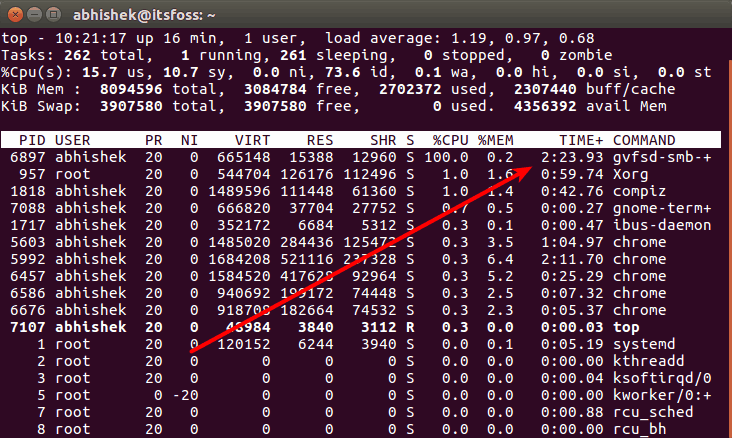Brief: This quick tutorial shows the workaround for gvfsd-smb-browser taking 100% CPU in Ubuntu 16.04 and thus causing overheating.
A couple of months after installing Ubuntu 16.04, I noticed that suddenly my laptop was getting extremely overheated. I can hear it roaring despite that I have a high end, ultrabook.
As I had mentioned in the best practices to prevent overheating in Linux laptops, if your system is getting overheated suddenly, always check the processes running. You can do that by just running command top in a terminal.
When I used top in the terminal to see what’s going on with my system, I noticed a strange process ‘gvfsd-smb-+’ consuming almost all of the CPU. This was the reason why my laptop was going nuts and overheating. The process is actually gvfsd-smb-browse, the extra + because the complete name did not fit in the terminal.
Finding and killing processes in Linux is a piece of cake, so I killed the nasty process and everything was fine afterward. Or so I had thought.
But this nasty thing continued every time I logged into the system. If I tried to open an image, or played a file and sometimes just using Nautilus file manager would start gvfsd-smb-+ eating up all the CPU.
If your Ubuntu is getting overheated as well, check if it is gvfsd-smb-browse that is causing the problem. If yes, let me show you a workaround to get rid of this issue.
Fix gvfsd-smb-browse taking 100% CPU in Ubuntu
This gvfsd-smb-browse is actually Samba, the tool that is used to share files on local network in Linux. I found that there is already a bug opened for this issue. While we wait for this bug to be fixed, let’s see workarounds to get rid of this issue.
Method 1: Changing Samba configuration file
Step 1:
Make a back up of your /etc/samba/smb.conf file. Use the command below:
sudo mv /etc/samba/smb.conf /etc/samba/smb.conf.backupStep2:
Edit the smb.conf file with whatever text editor for Linux you prefer and add the following line below the “[global]” statement:
name resolve order = wins lmhosts bcast
If you are not sure how to do that, just use the command below in Ubuntu:
sudo gedit /etc/samba/smb.conf &Your file should look like this:
[global]
name resolve order = wins lmhosts bcastStep 3:
Save the file and reboot. This should solve the problem for you.
This solution was suggested by Jeremy Mikola in the comments.
Method 2: Changing permission on the rogue Samba process (if method 1 doesn’t work for you)
What we are going to do here is to revoke permission on this process. With that, the process won’t run on its own as it would require sudo access.
Warning: If you are sharing on a local network or auto-mounting other partitions, don’t use this trick or else you’ll have issues.
Open a terminal and use the following command:
sudo chmod 744 /usr/lib/gvfs/gvfsd-smb-browseNow when you restart your system and go into Nautilus and open files, gvfsd-smb-browse won’t be starting on its own anymore. That fixes our problem, isn’t it?
You could delete Samba altogether but I won’t advise that at all. I hope this little trick help you get rid of high CPU consumption by gvfsd-smb-browse and gives you a cooler Linux experience.
If you have questions or suggestions, feel free to drop a comment in the section below.