
If you are looking for LibreOffice alternatives on Linux, FreeOffice can be an excellent choice, especially if you are ok with using non-FOSS software.
Its developer. SoftMaker, has a proprietary office product which comes at a cost. Their free version is labelled FreeOffice which offers fewer features but costs you nothing.
This makes FreeOffice a decent choice for those who are not happy with LibreOffice for some reason and want a more modern, MS Office like product without the licensing fee.
Want to try it? In this tutorial, I will walk you through two ways you can install FreeOffice on Debian and Ubuntu-based distributions:
- Using the FreeOffice repository (recommended)
- Using the FreeOffice
.debfile
So let's start with the recommended method.
Method 1: Install FreeOffice using the SoftMaker repository (recommended)
You may be wondering why I recommend this method over the other one. Well, that's pretty simple.
When you use SoftMaker's repository to install FreeOffice, it will be updated when you update your system repository in Ubuntu (when you use sudo apt update).
This means you don't have to update the FreeOffice manually, it will be taken care of automatically while upgrading the system itself.
First, you will have to create a new directory keyrings using the following:
mkdir -p /etc/apt/keyringsNext, download the GPG key for the SoftMaker repository using the following:
sudo wget -qO- https://shop.softmaker.com/repo/linux-repo-public.key | gpg --dearmor > /etc/apt/keyrings/softmaker.gpgAfter downloading the repository key, set up a new repository entry in your system:
sudo echo "deb [signed-by=/etc/apt/keyrings/softmaker.gpg] https://shop.softmaker.com/repo/apt stable non-free" > /etc/apt/sources.list.d/softmaker.listTo take effect from all these changes you've made, update your system repository:
sudo apt updateFinally, install the FreeOffice using the following:
sudo apt install softmaker-freeoffice-2021That's it!
From now on, you can access FreeOffice from your system menu:
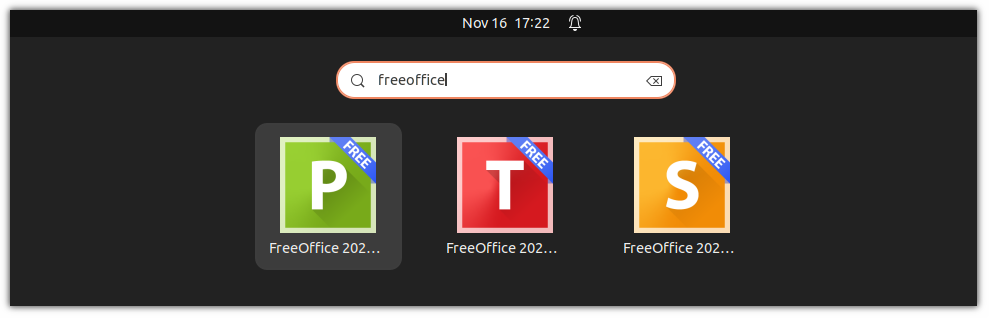
Uninstall FreeOffice
If you don't want to use FreeOffice anymore, then you can uninstall it using the following command:
sudo apt remove softmaker-freeoffice-2021But if you want to remove the FreeOffice repository as well, then I would suggest reading our detailed guide on removing repositories from Ubuntu:
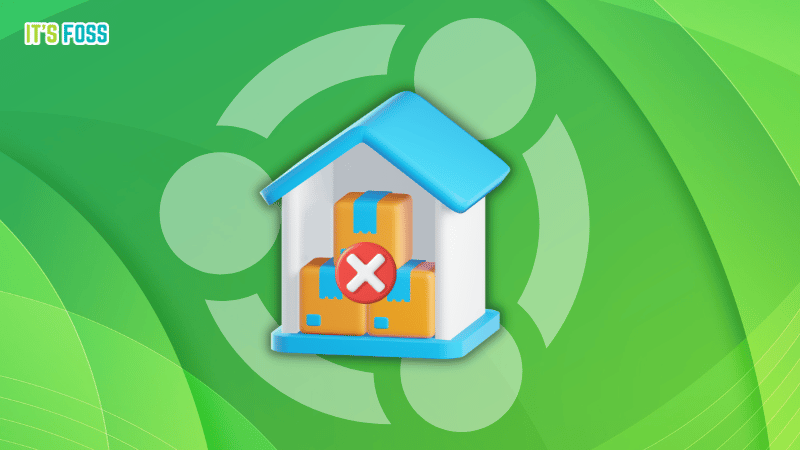
Method 2: Install FreeOffice using the deb file
If you don't want to go through the hassle of adding the repository to Ubuntu to install FreeOffice and you want a straightforward solution then you will find this interesting.
To download the FreeOffice .deb file, visit the official download page of FreeOffice:
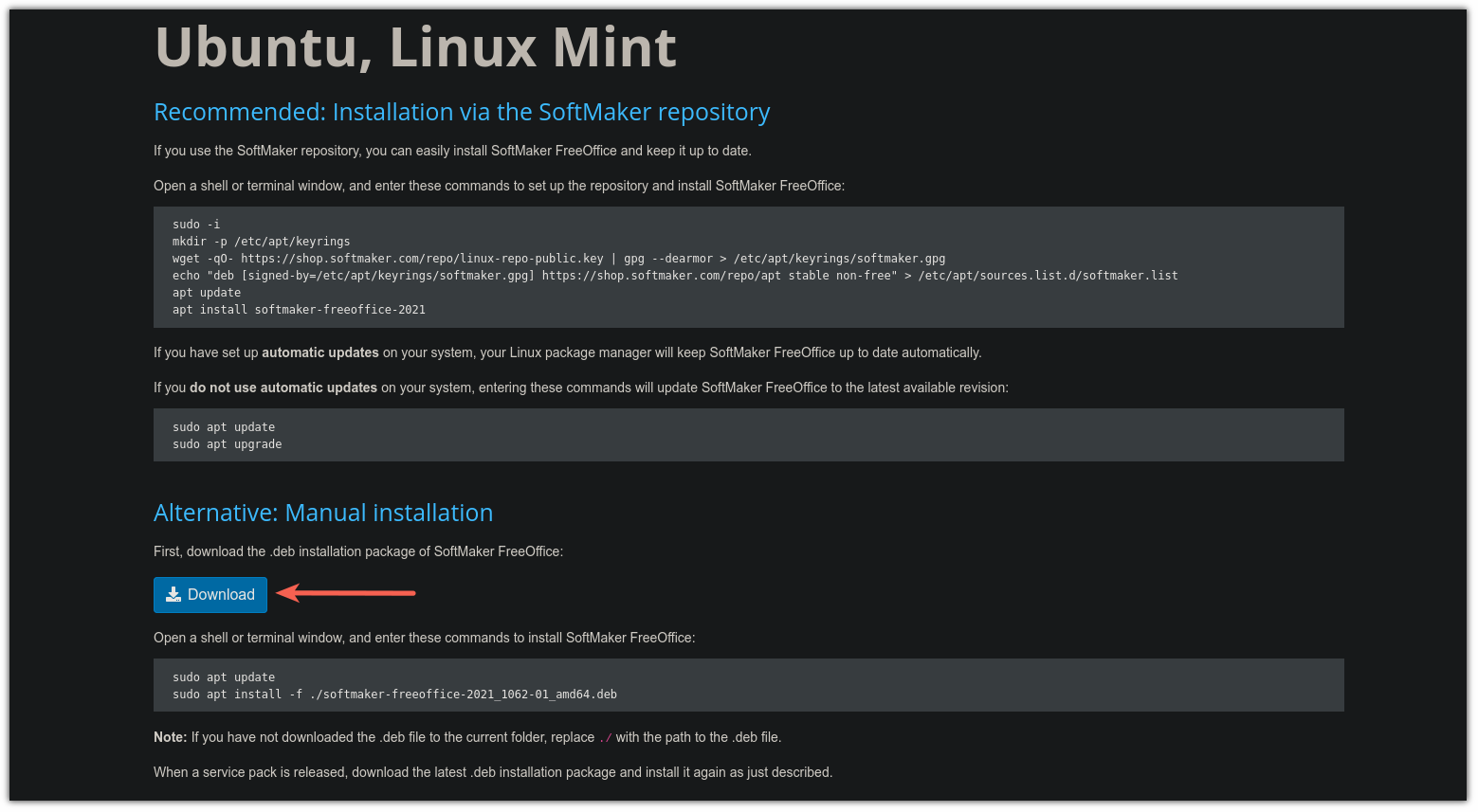
Once you are done downloading .deb file, open the terminal, and move to the directory where the downloaded .deb file using the cd command.
For the most users, it will be located in the Downloads directory:
cd ~/Downloads To install the downloaded deb file in Ubuntu, simply execute the following command:
sudo apt install ./softmaker-freeoffice*.debThat's it!
Uninstall FreeOffice
If you are tired of updating FreeOffice manually and you no longer want to deal with it then here's how you remove it.
To remove the deb package, it is necessary to know the exact package name which can be done using the following:
apt list --installed | grep freeoffice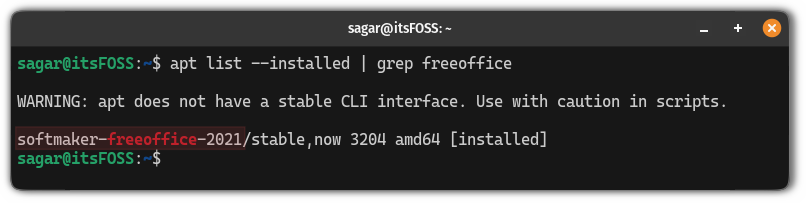
Once you find the exact package name, you can use the apt remove command to remove it in the following manner:
sudo apt remove <package_name>In my case, the package name is softmaker-freeoffice-2021 and to remove it, I will be using the following:
sudo apt remove softmaker-freeoffice-2021That's all it takes to remove the FreeOffice deb package.
Here are more MS Office alternatives
If you are on the journey of finding the best alternative to MS Office, then here are the top 6 alternatives you can try:
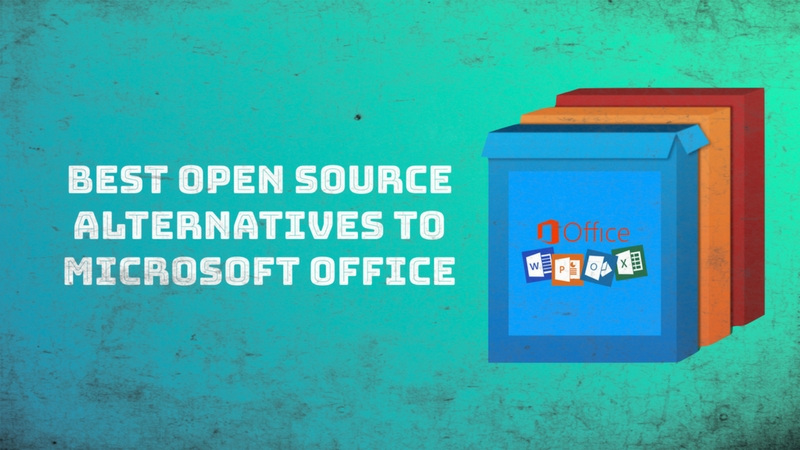
If you want, you can also try a paid alternative SoftMaker Office:
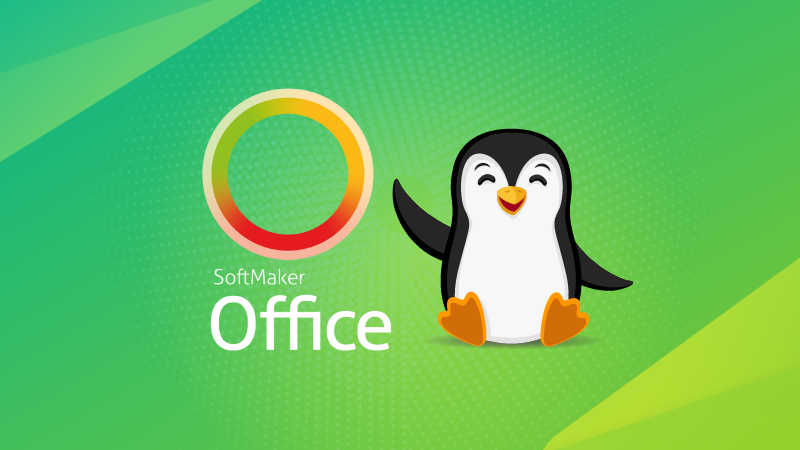
I hope you will find this tutorial helpful.



