
As the name suggests, LittleSimpleWallpaperChanger is a small script that changes the wallpapers randomly at intervals.
Now I know that there is a random wallpaper option in the ‘Appearance’ or the ‘Change desktop background’ settings. But that randomly changes the pre-installed wallpapers and not the wallpapers that you add.
So in this article, we’ll be seeing how to set up a random desktop wallpaper setup consisting of your photos using LittleSimpleWallpaperChanger.
Little Simple Wallpaper Changer (LSWC)
LittleSimpleWallpaperChanger or LSWC is a very lightweight script that runs in the background, changing the wallpapers from the user-specified folder. The wallpapers change at a random interval between 1 and 5 minutes. The software is rather simple to set up, and once set up, the user can just forget about it.
Similarly, if you are switching between dark mode and light-mode frequently, you may need to use the dark and light theme file.
Installing LSWC
Required zip archive files are directly added to the GitHub repo of this project. You can download the file as per your distribution or desktop environment version. The zipped file is around 15 KB in size.
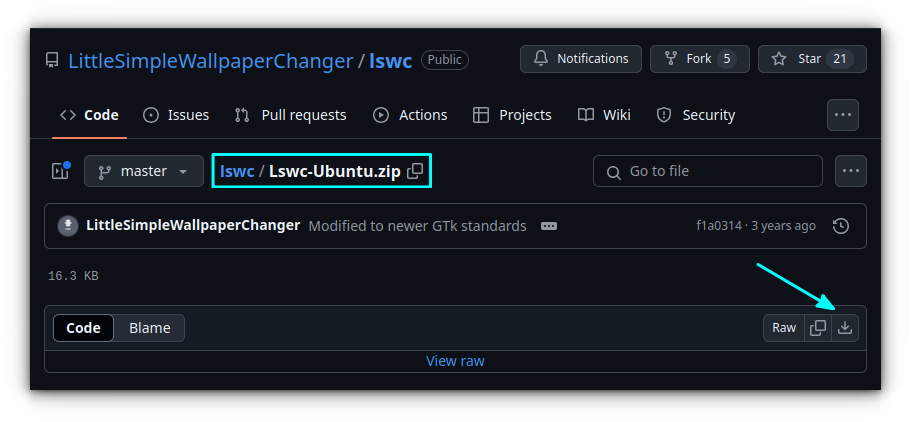
Now, browse to the download location and right-click on the downloaded .zip file and select Extract.
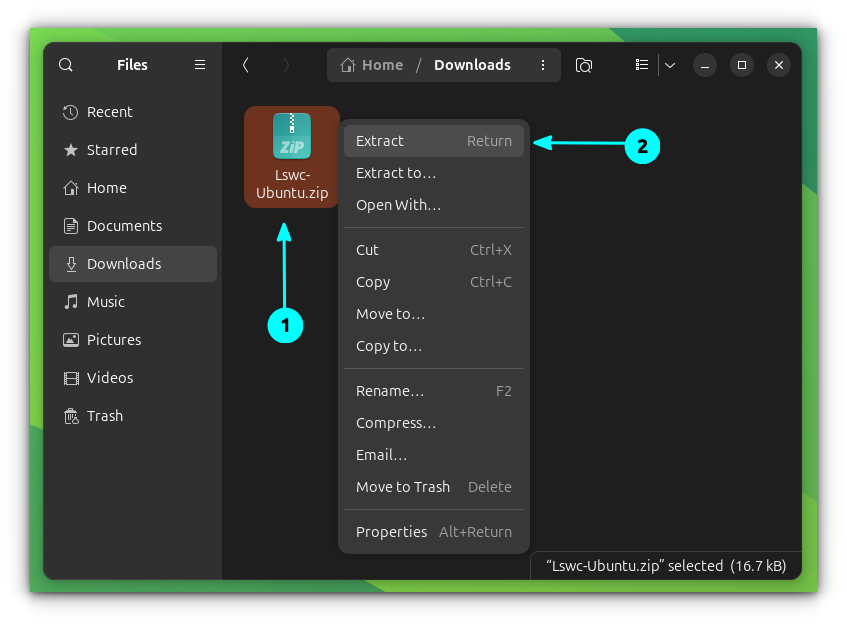
Open the extracted folder, right click and select Open in terminal.
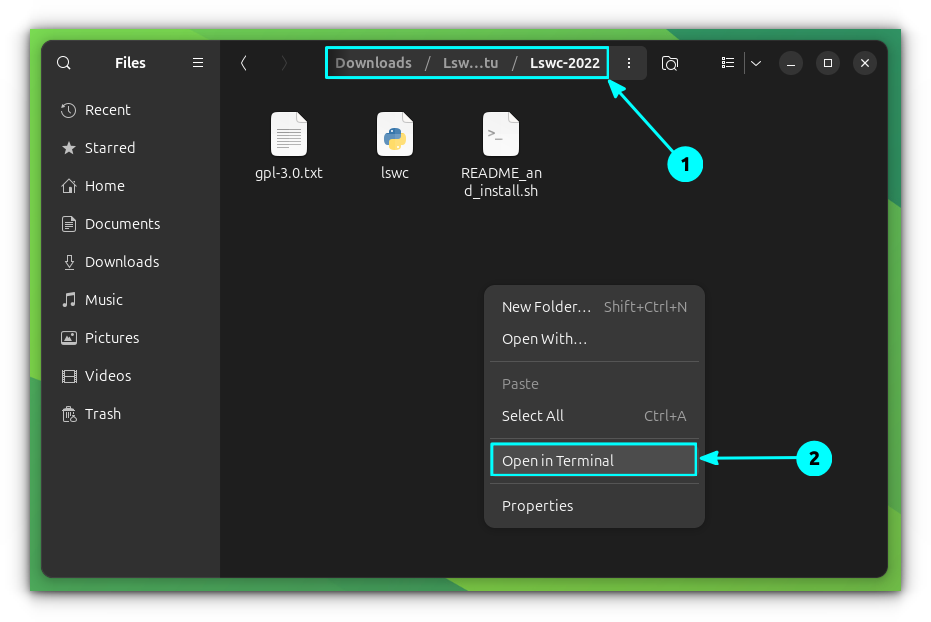
You can now run the README_and-install.sh file. Use the bash command to execute the shell script without giving explicit execution permission to the installation script.
bash ./README_and_install.sh
Suggested Read 📖
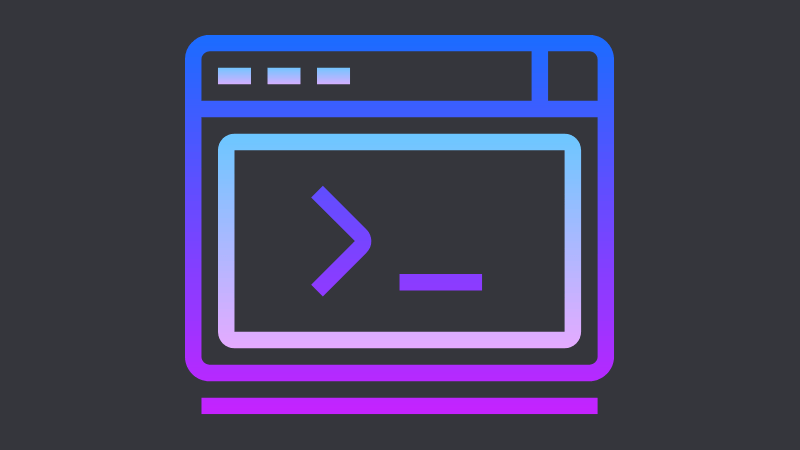
Now a tiny dialogue box will pop up asking you to select the folder containing the wallpapers. Click on the “Choose Wallpaper Folder” button and then select the folder that you’ve stored your wallpapers in.
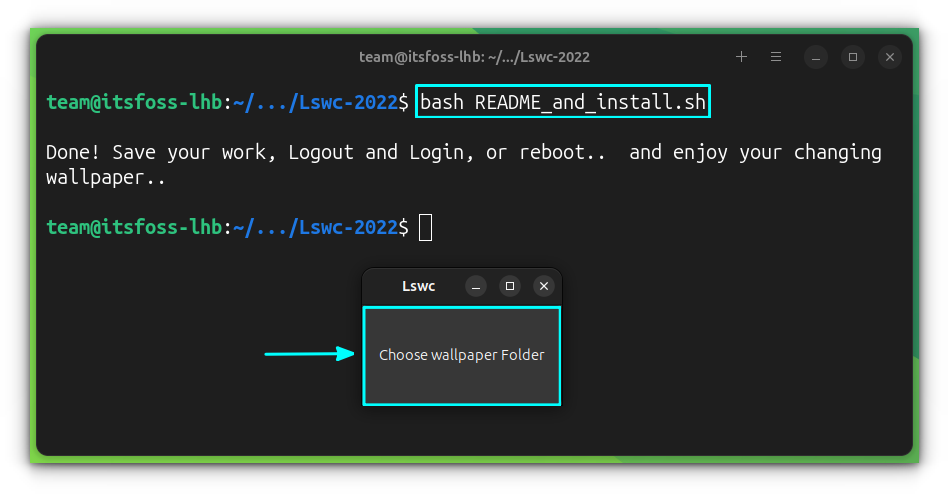
That’s it. Reboot your computer.
Using LSWC
On installation, LSWC asks you to select the folder containing your wallpapers. So I suggest you create a folder and move all the wallpapers you want to use there before we install LSWC. Or you can just use the ‘Wallpapers’ folder in the Pictures folder.
You can add more wallpapers or delete the current wallpapers from your selected folder. To change the wallpapers folder location, you can edit the location of the wallpapers in the following file.
.config/lswc/homepath.conf
To remove LSWC
Open a terminal and run the pkill command to stop LSWC:
pkill lswc
Then open home in your file manager and press CTRL+H to show hidden files, then delete the following files:
- The
scriptsdirectory from.localdirectory. - The
lswcdirectory from.configdirectory. - The
lswc.desktopfile from.config/autostartdirectory.
You can do this in terminal using the commands:
rm -rf ~/.config/lswc ~/.local/scripts
rm .config/autostart/lswc.desktop
There you have it. How to create your own desktop background slideshow. LSWC is really lightweight and simple to use. Install it and then forget it.
LSWC is not very feature rich but that intentional. It does what it intends to do and that is to change wallpapers. If you want a tool that automatically downloads wallpapers, try WallpaperDownloader.
Do share your thoughts on this nifty little software in the comments section below. Don’t forget to share this article. Cheers.


