Brief: MystiQ is a new open-source video converter tool available for Linux and Windows. It uses FFMPEG underneath and provides you a neat and clean graphical interface based on Qt.
MystiQ, a QT-based GUI Frontend for FFmpeg
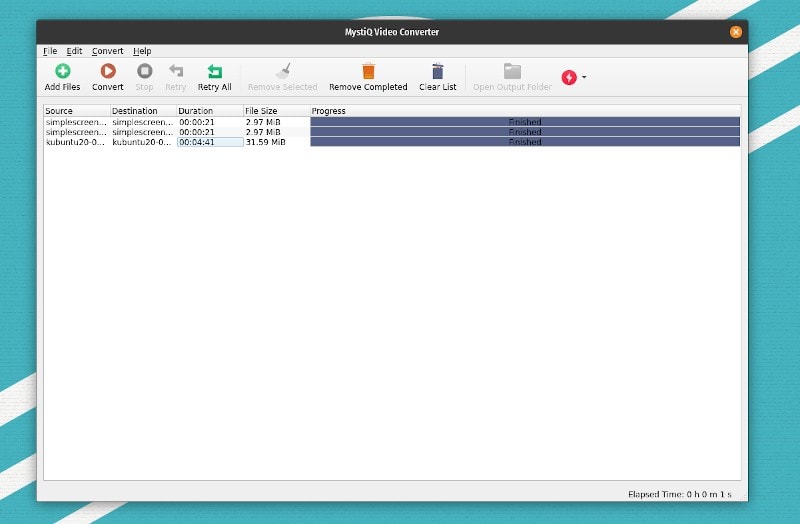
An audio/video conversion tool always comes in handy for every computer user across multiple platforms.
For that very same reason, I thought it would be a great idea to highlight the MystiQ app – which is a relatively new video/audio converter tool available for Linux and Windows users. As of now, there’s no support for macOS – but it could arrive in the near future.
MystiQ is a graphical frontend for FFmpeg based on Qt 5 user interface. Now, you can always install and use ffmpeg in Linux command line but that’s not very comfortable, is it? This is why tools like Handbrake and MystiQ exist to make our life easier.
Since MystiQ is based on FFmpeg, you can use it for some basic video editing like trimming a video, rotating it etc.
Let’s have a look at its features.
Features of MystiQ video converter
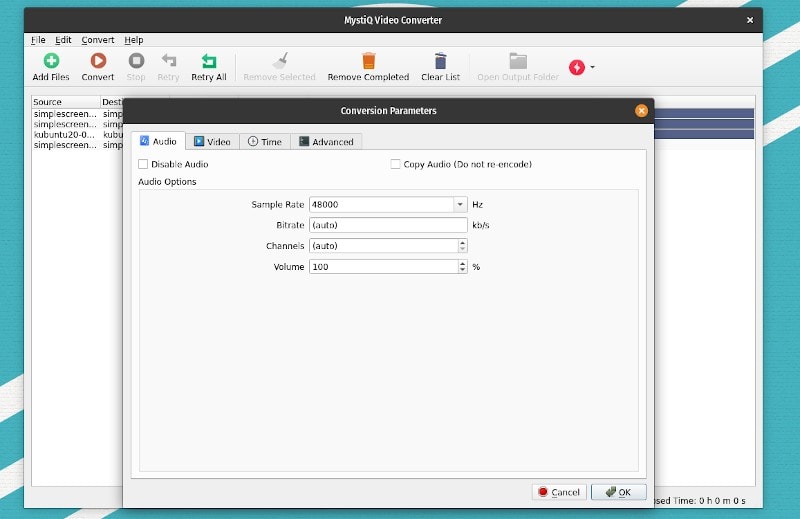
Even though the MystiQ app is fairly new to the scene – it packs a good set of essential features. Here’s an overview of what it offers:
- Video conversion
- Audio conversion (extracting the audio from the video as well)
- Formats supported: MP4, WEBM, MKV, MP3, MOV, OGG, WAV, ASF, FLV, 3GP, M4A, and a few others.
- Cross-platform (Windows & Linux)
- Packages for both 32-bit and 64-bit systems available
- Ability to tweak the audio quality (sample rate, bit rate, etc,.) for conversion
- Basic video editing capabilities (clipping the video, inserting a subtitle, rotating the video, scaling the video, etc)
- Convert your color video to black and white
- Several presets available to easily convert a video for the best quality or for the best compression.
Recommended Read:
Installing MystiQ
You may not find it listed in your software center – but it is quite easy to get it installed on a Linux distro.
It provides an .AppImage file and .deb/.rpm files (with 32-bit and 64-bit packages). If you’re curious, you can read how to use the AppImage file if you want to use that.
You can also find their GitHub page and look at the source code or any recent pre-release packages if you want to help them test the software to improve it.
You can download the installer files for both Linux and Windows from its official website.
Wrapping Up
For this quick highlight article, I used Pop!_OS 20.04 to test the MytiQ converter app and I had no issues converting video and audio files. And, the conversion was fast enough for an average user like me.
Feel free to try it out and let me know your thoughts on it! Also, if you’ve been using another tool to convert videos and audio on Linux, what is it?

