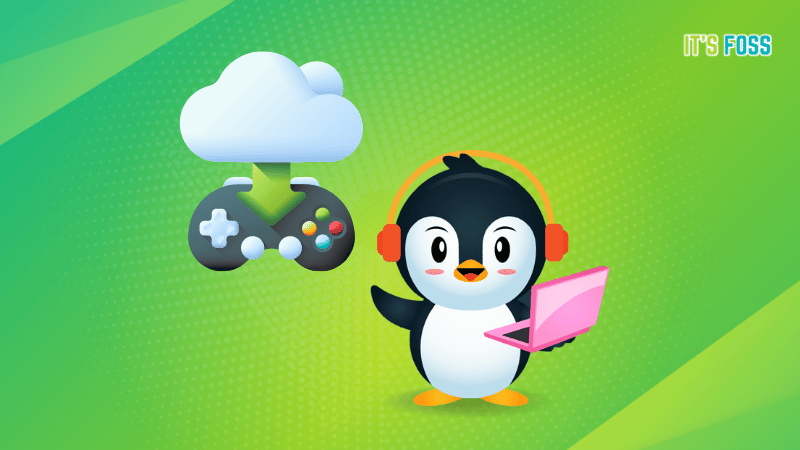Gaming on Linux is no longer a problem. You can play plenty of AAA titles, indie games, and Windows-exclusive games on Linux. Several games from GOG, Steam, Epic Games, Origin, and Ubisoft Connect should work flawlessly.
Unfortunately, GOG does not offer a client for Linux that you can use.
So, in this guide, I will be focusing on installing and playing GOG games on Linux.
If you have been following us, you may have come across on our ultimate guide to the Epic Games Store on Linux. It is more or less the same thing, but for a different store.
3 Ways to Install GOG Games on Linux
You have a couple of options when it comes to installing and running a game from the GOG store.
You can use any of the following game clients on Linux:
- Lutris
- Heroic Games Launcher
- Bottles
I found Lutris to be the easiest, and quickest to be able to run a Windows-exclusive GOG game on Linux. So, let me start with it.
Method 1. Install and Play GOG Games Using Lutris
1. To get started, you need to install Lutris on Linux.
You can install it using Flathub, PPA for Ubuntu-based distros, DEB package or from the software center of distros like Pop!_OS, Solus.
Head to its official download page and install Lutris.
2. Once you are done installing Lutris, launch it and click on “GOG” among the sources listed on its left sidebar, as shown in the image:
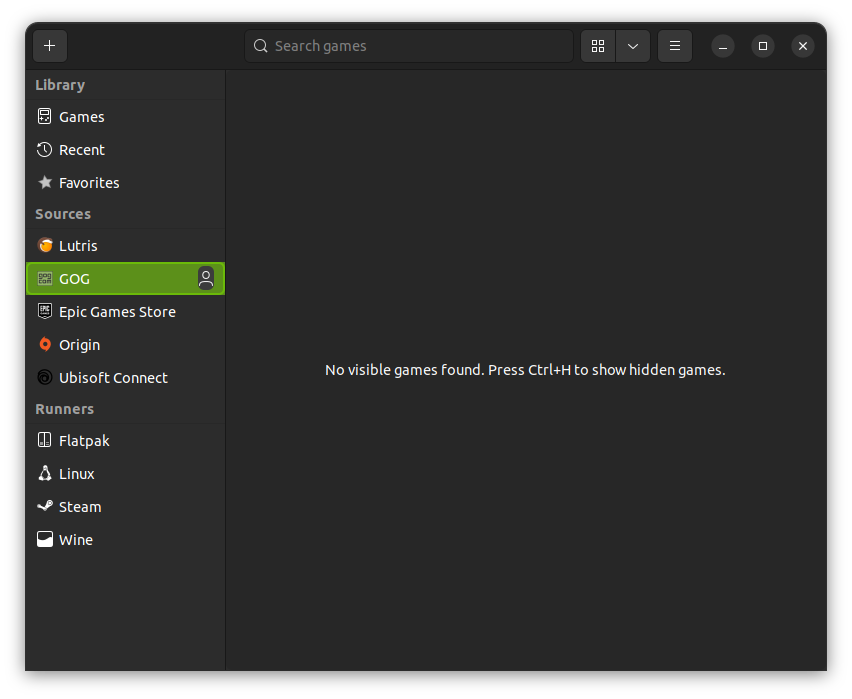
Do you see a user avatar icon, right next to it? Click on it to log in to your GOG account.
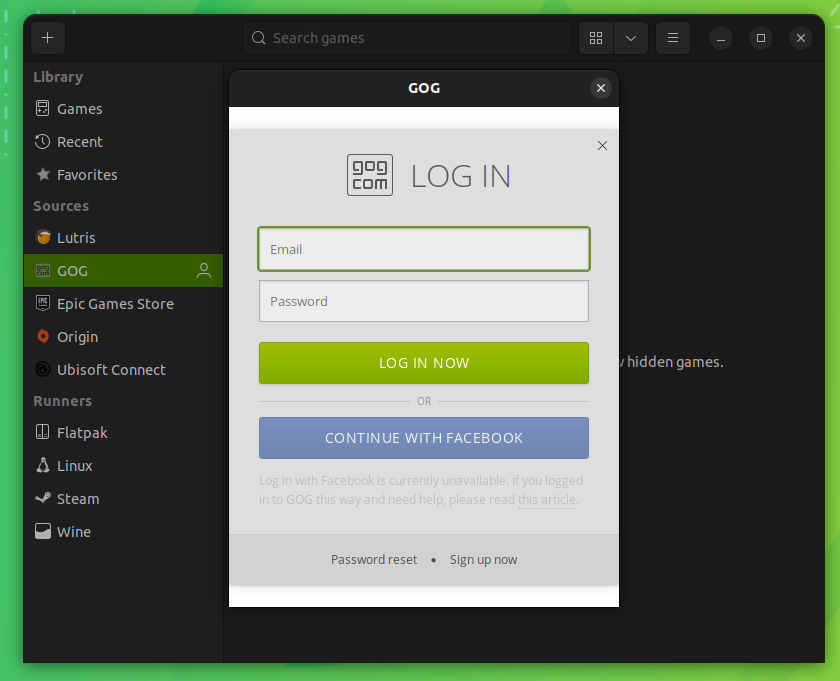
You can access the library of games associated with your account after signing in through Lutris' native user interface.
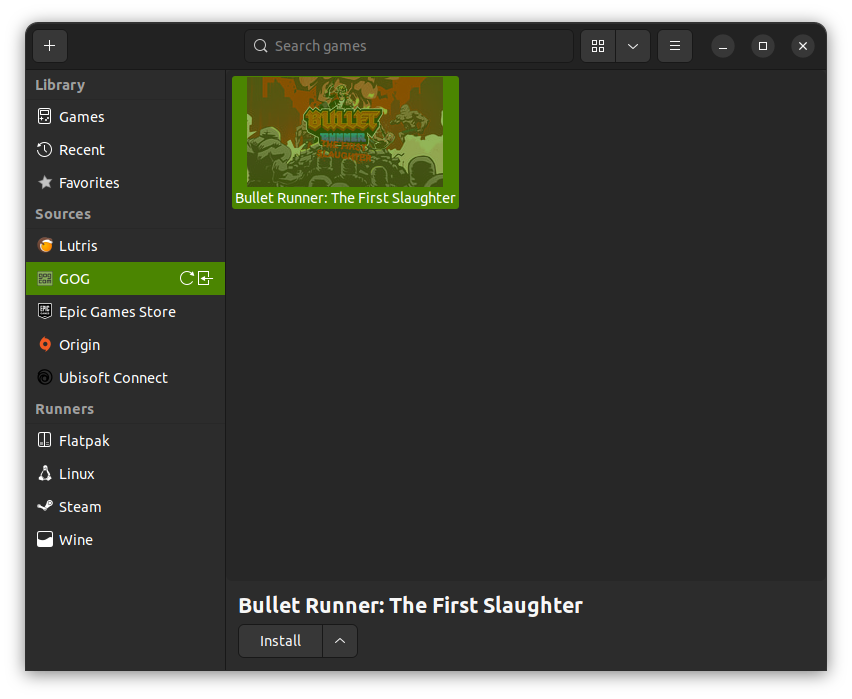
3. Pick any game you want, and click on it to find "Install" button.
As you proceed, Lutris will prompt you to install Wine, which would enable you to run the Windows game on Linux.
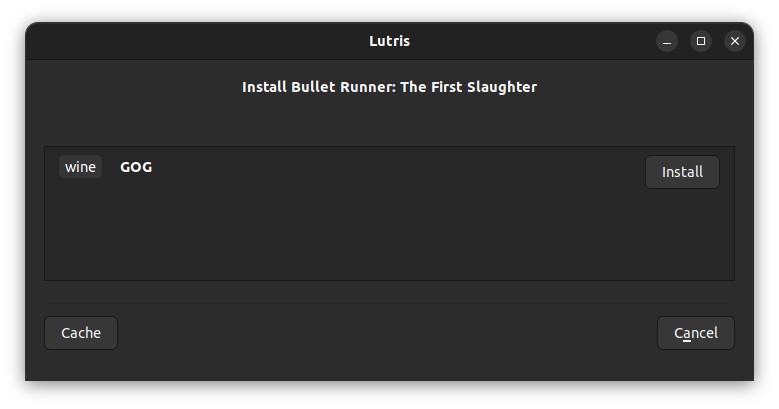
(Optional) You can separately install Wine under the "Runners" menu, and have multiple versions of it ready before installing the game if you prefer.
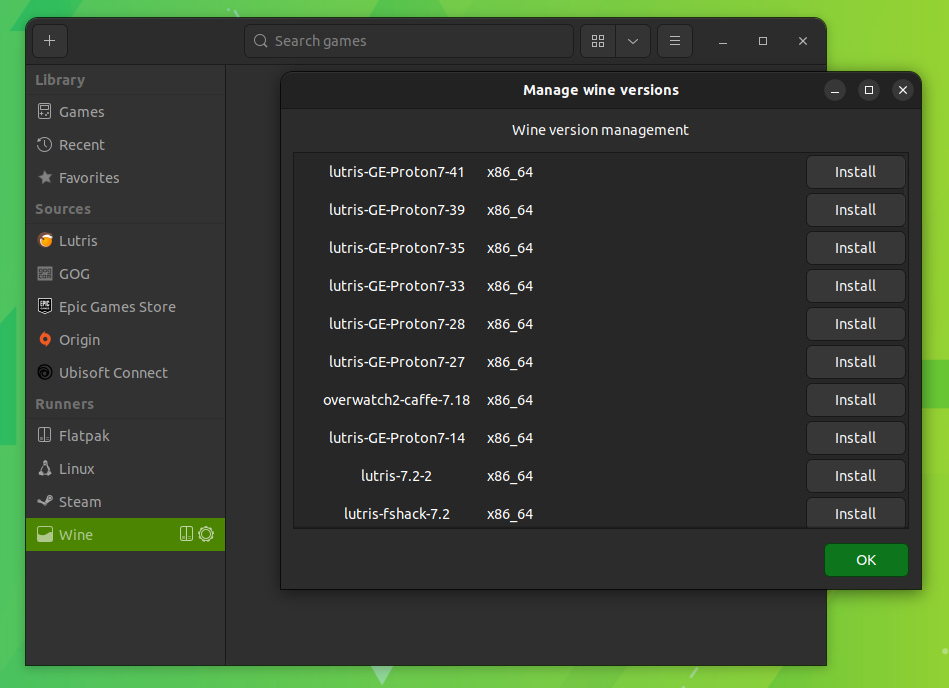
4. But, if you do not want any hassle, just go with the installation process, and it will automatically install Wine and then prompt you to download the game
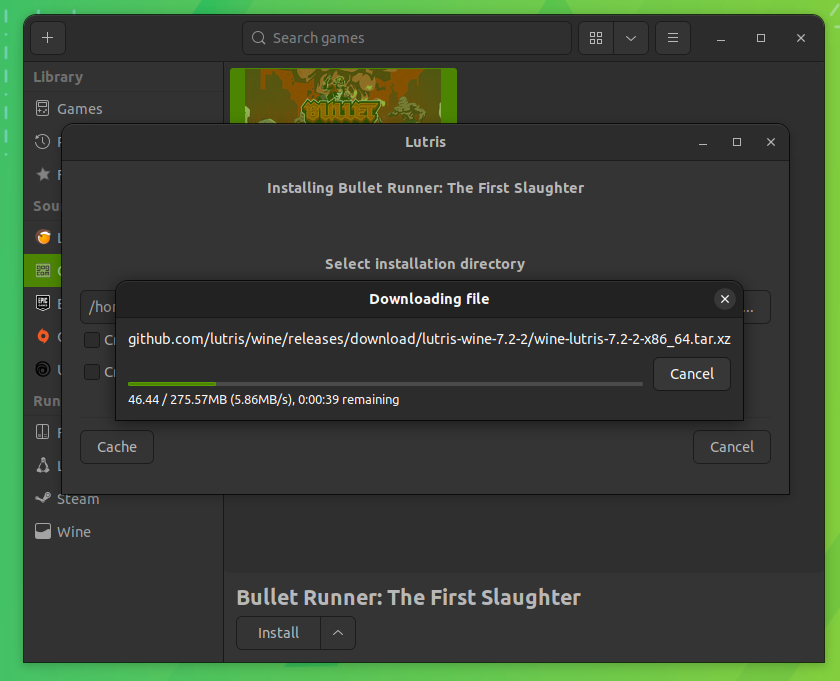
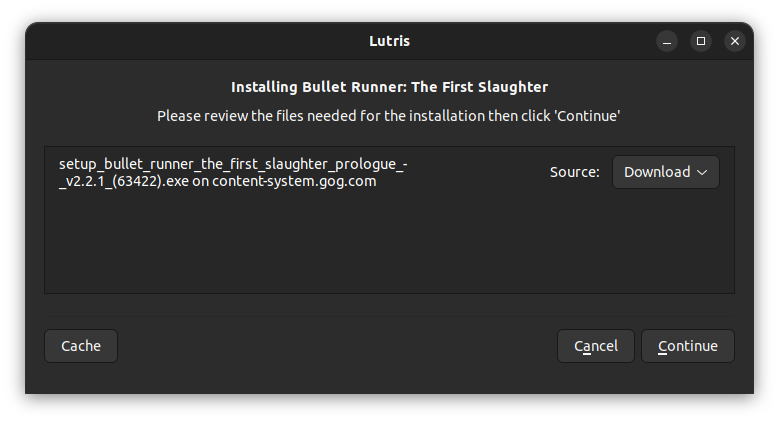
5. Continue with the process, and it will set up the installer for you and launch it.
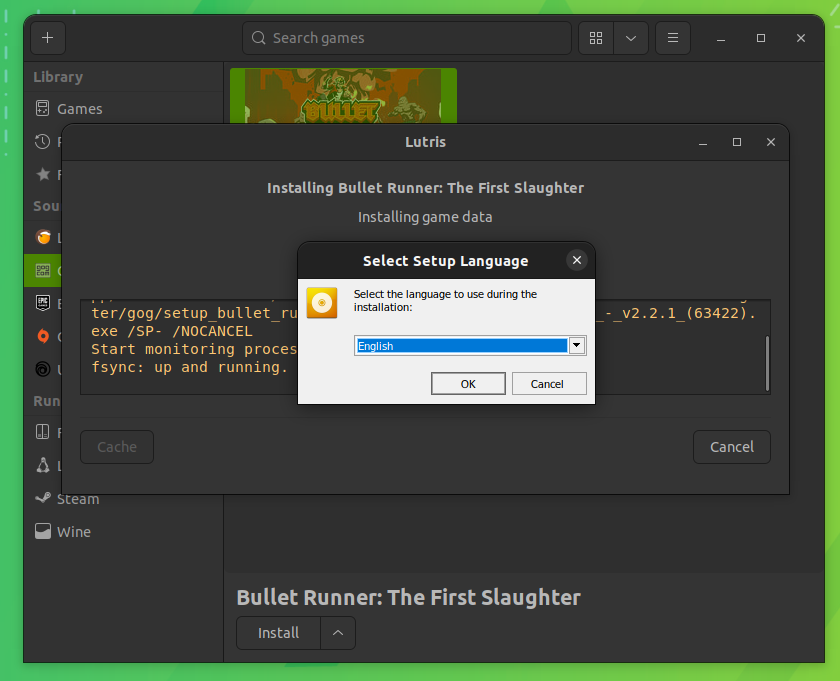
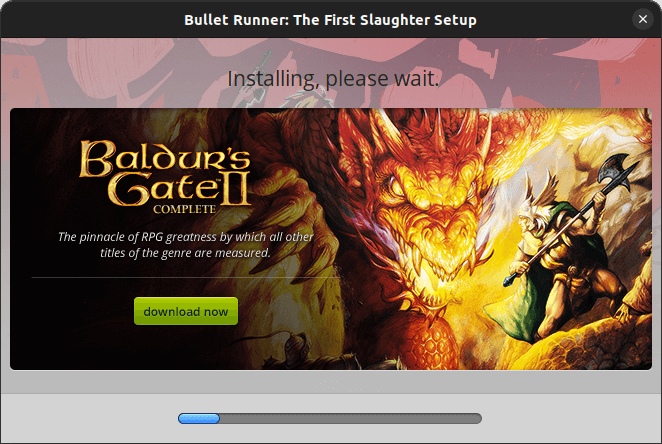
Now, you have to follow the on-screen instructions for any game you want to install and then complete it.
It is done! The game should launch right after successful setup.

Method 2. Install and Play GOG Games on Linux Using Heroic Games Launcher
Heroic Games Launcher is a nice option with several features to run GOG games on Linux.
You can use an AppImage file available, or install its Flatpak via Flathub or get RPM/DEB packages from its GitHub.
It can be confusing for new users. But, if you have a bit of experience and want to choose the Wine/Proton version, you can head to its Wine Manager and preferably download the latest available version to get started.
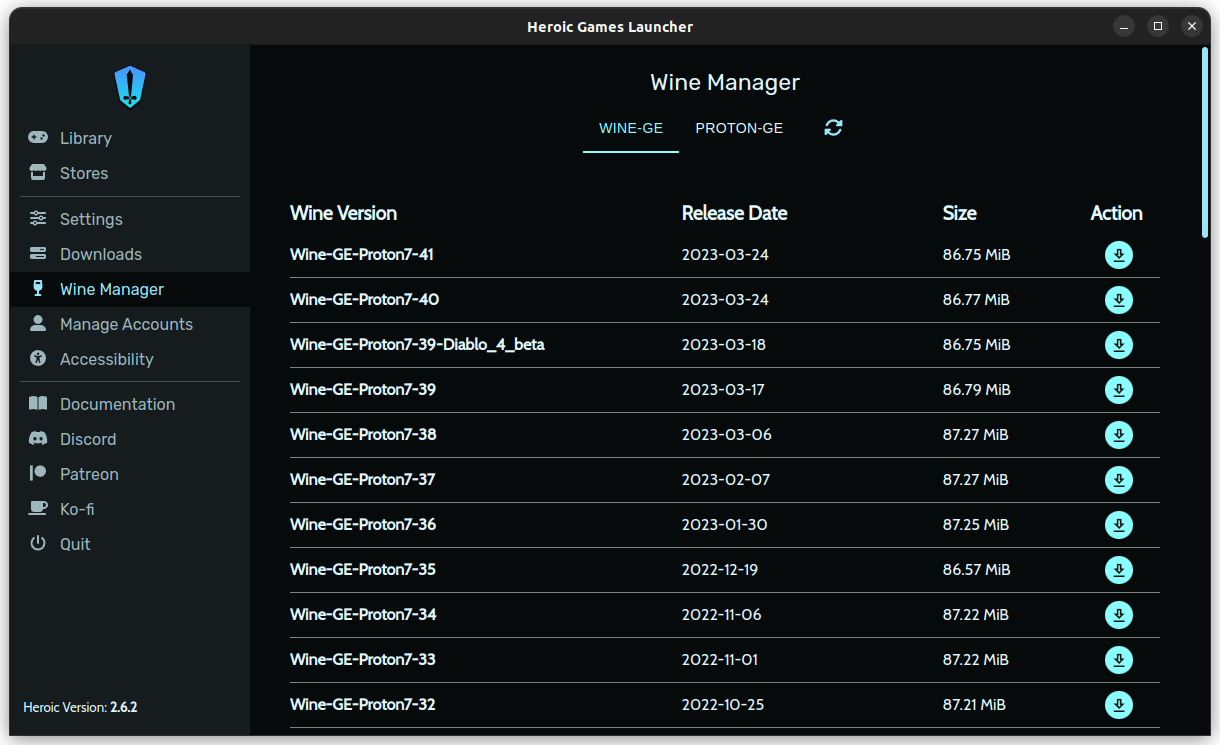
No additional fiddling, just click on the download icon as shown in the screenshot above, and it will automatically install it.
Once done with it, here are the steps to install a GOG game using Heroic:
1. Log in to your GOG account. You can find the GOG menu right after you launch it and head to the Login section.
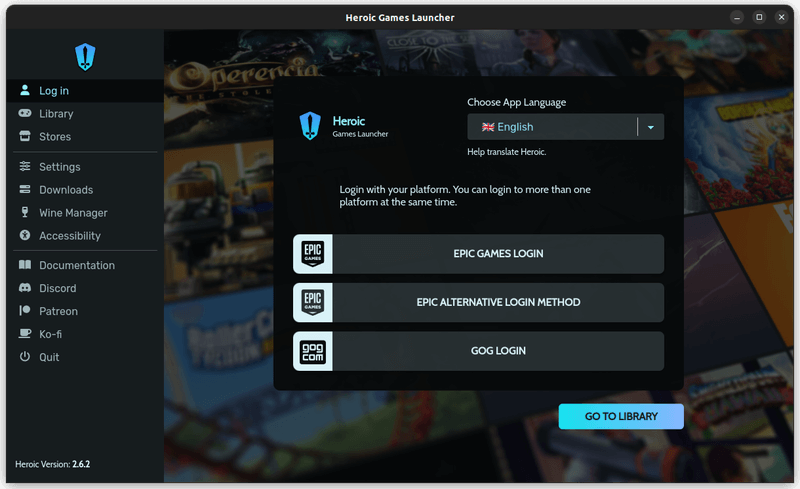
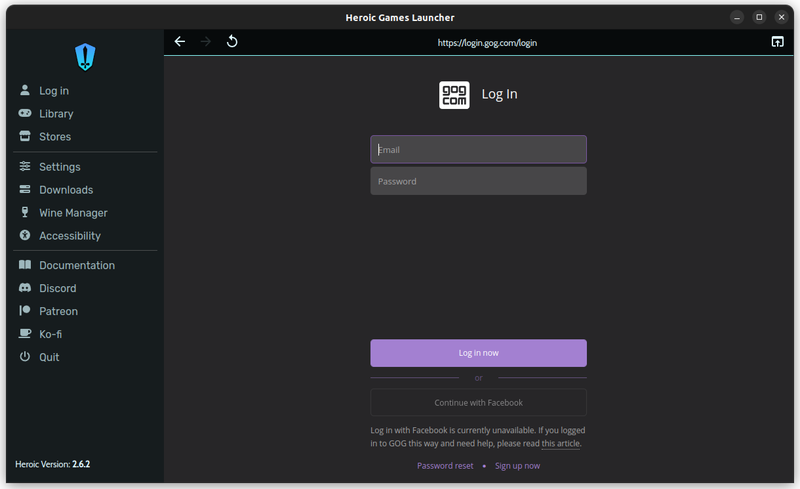
2. After logging in, head to the Library to find the games you have.
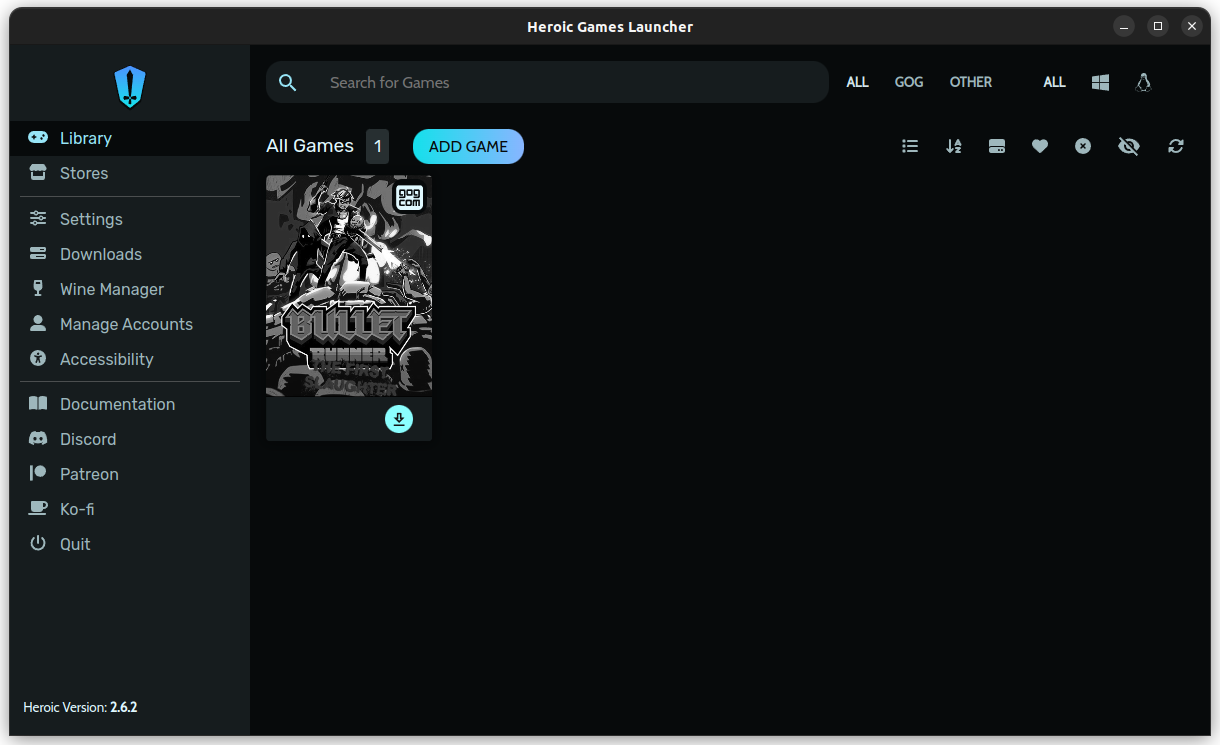
3. Click on the download icon to proceed. Now, you should get a prompt to decide the installation path, Wine version, and a couple of other options.
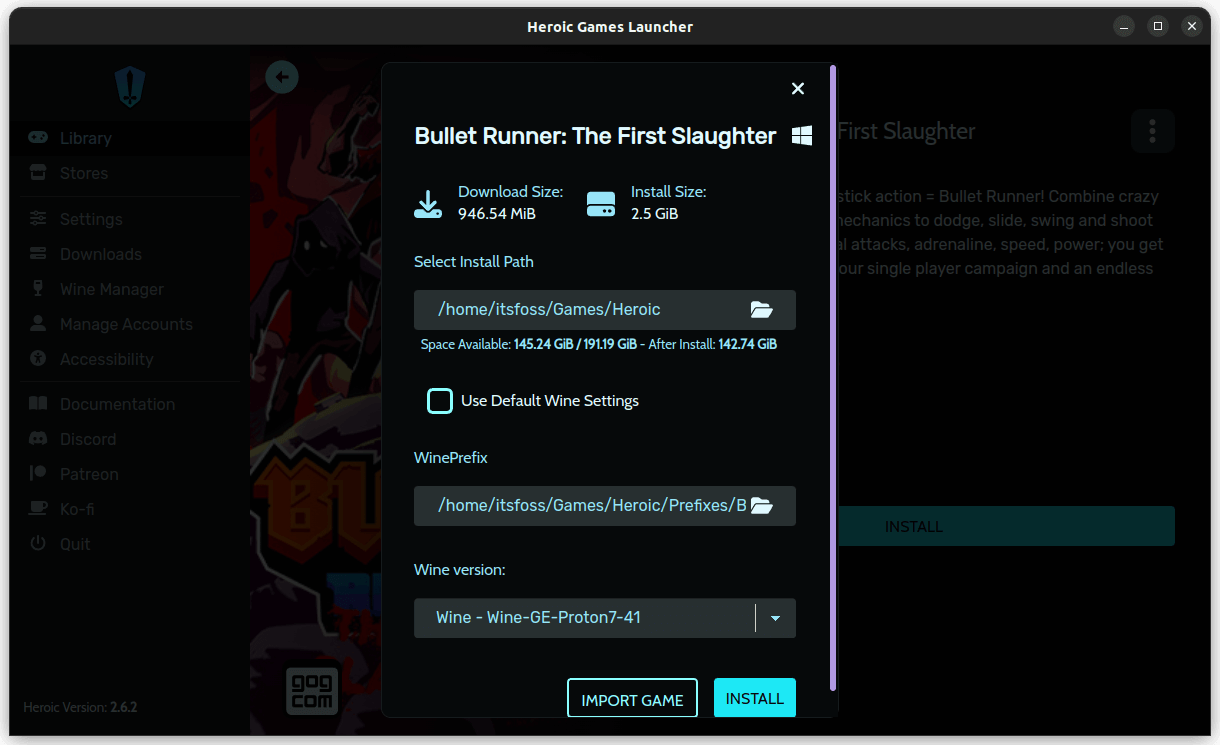
You can select "Use Default Wine Settings" if you want to automatically select the Wine version you have installed.
Or, you can use the drop-down arrow to pick among the Wine/Proton version available on your system.
For the ease of use, you can go with the default settings. And, if the game fails to work, you can go to its settings later and try other Wine versions.
4. Wait for the download to complete and then launch/run the game.
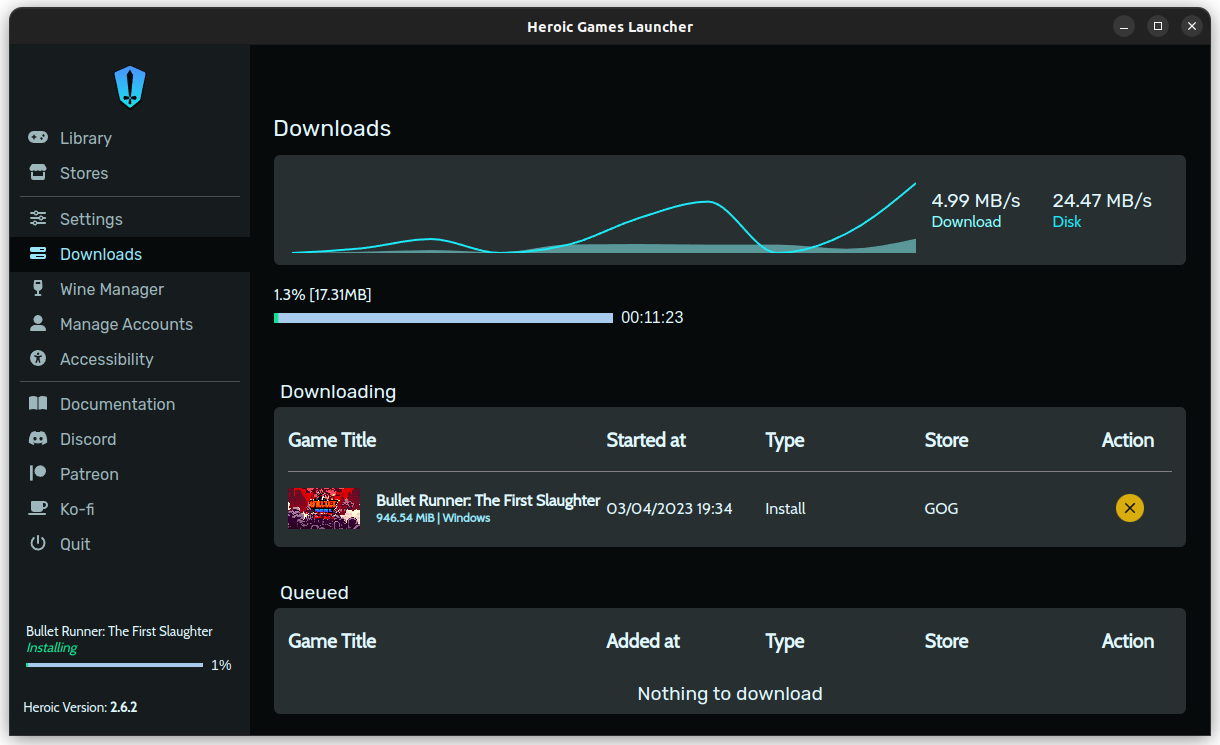
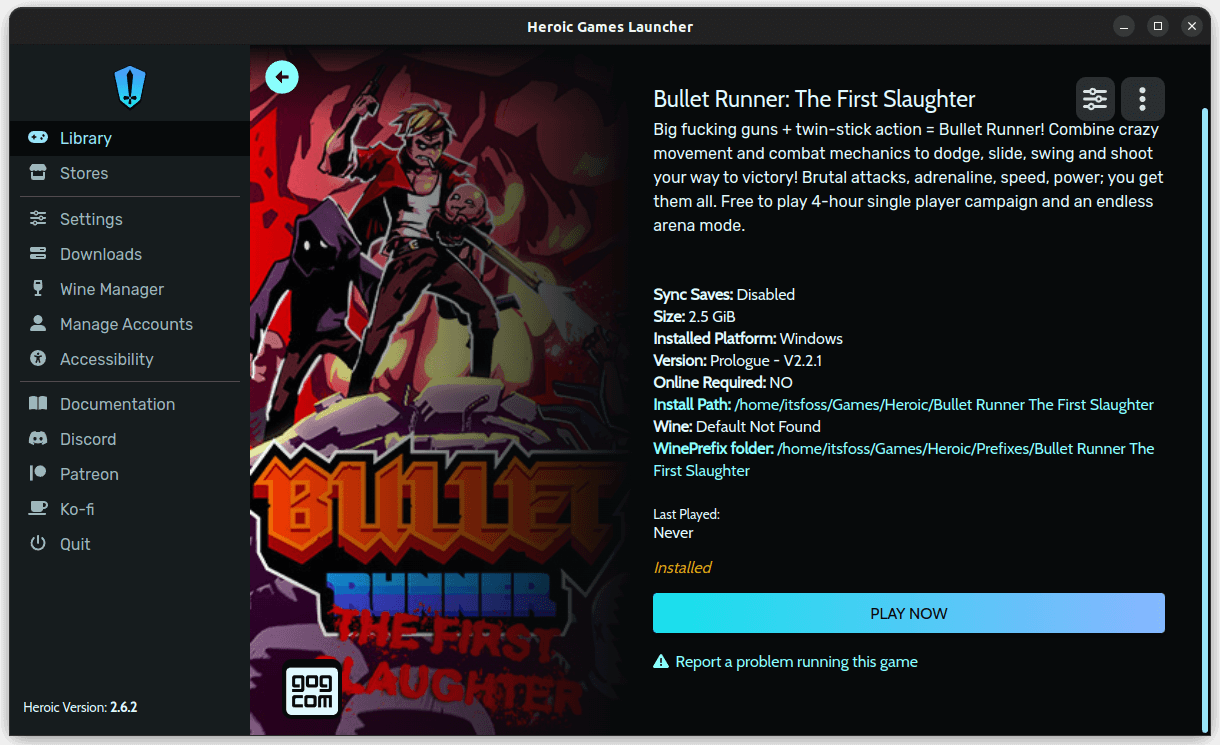
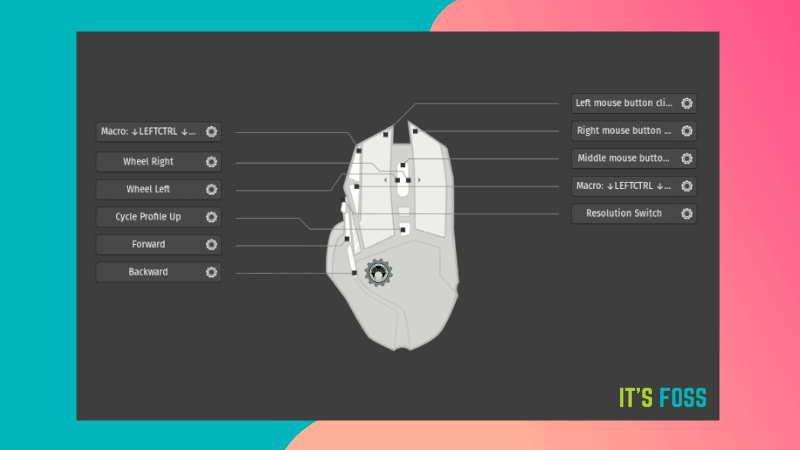
Method 3: Install and Play GOG Games on Linux Using Bottles
Bottles is an impressive platform. However, it does not let you install games through it.
Instead, it will help you install the GOG client (which you find for Windows) and make it work on Linux. Bottles is one of the best ways to install a Windows program on Linux.
It is recommended to install Bottles as Flatpak, at the time of writing this. So, to get started, you need to get it installed from Flathub. Additionally, you can explore other download options, if available.
Once you get it installed, you have to create a new Bottle for Gaming. And, inside it, you will have to search for GOG Galaxy v1 or legacy and install the program to use GOG on Linux.
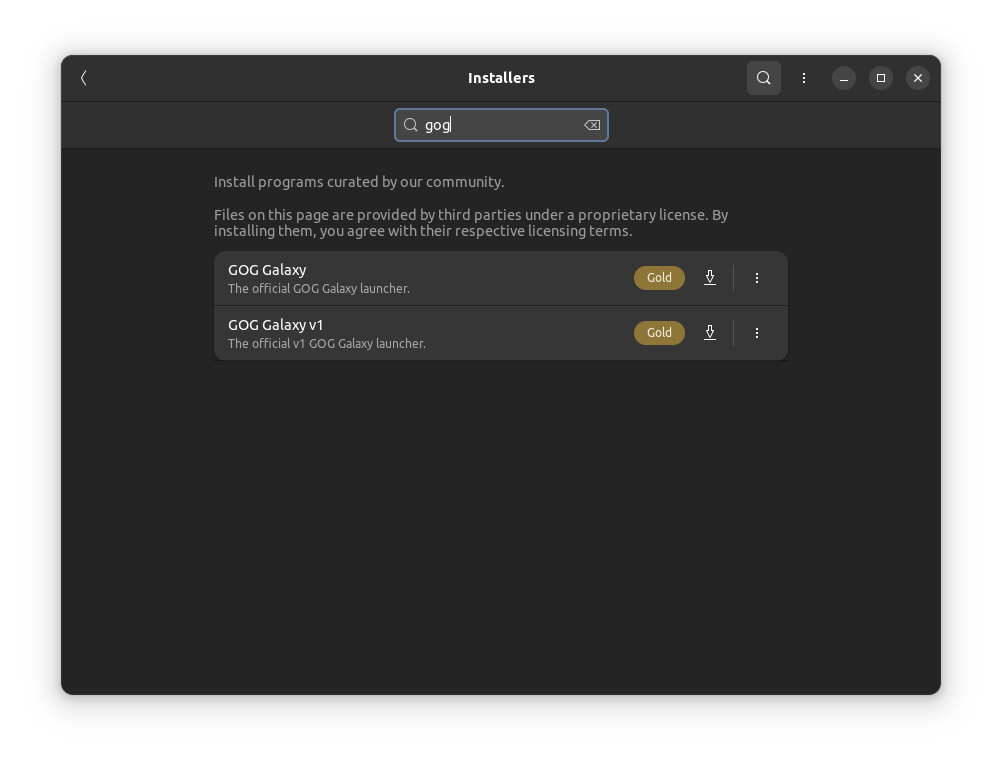
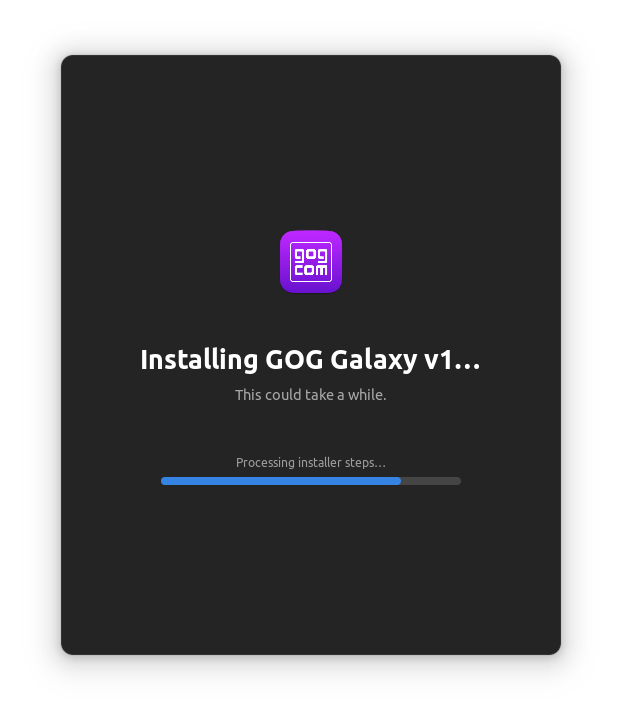
In my tests, GOG Galaxy client did not launch. And, when it did, it was too slow/unresponsive. But, at least, it is something you can explore when nothing else works for you. It may or may not work, of course.
If this is something that interests you, feel free to give it a try.
Wrapping Up
The installers or gaming clients on Linux are making things convenient every day.
For some games, it can end up as a one-click installation experience, while for others, it might need a little tweaking.
If you struggle with it, feel free to join our It's FOSS forums for help. And, if you are new to the gaming scene on Linux, I suggest you read our guide on it:
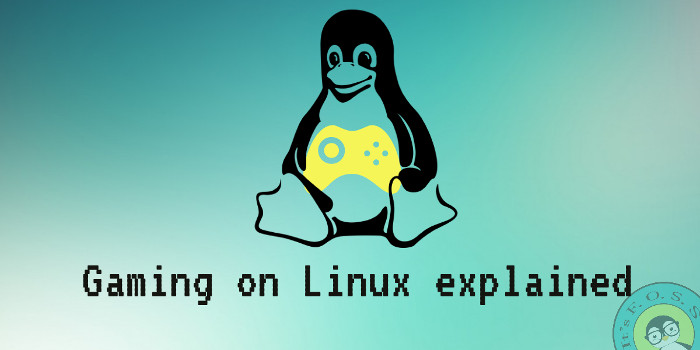
There is also a handy utility called GameHub that can be utilized for keeping games from different platforms in one UI.
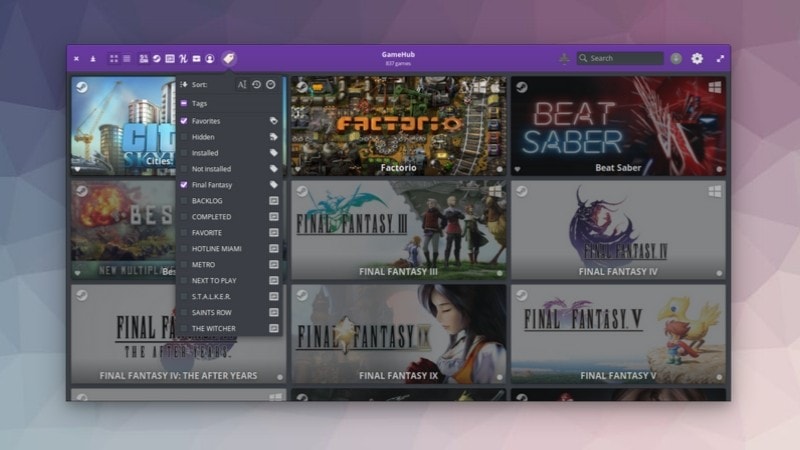
And of course, GOG is not the only place for getting Linux games.