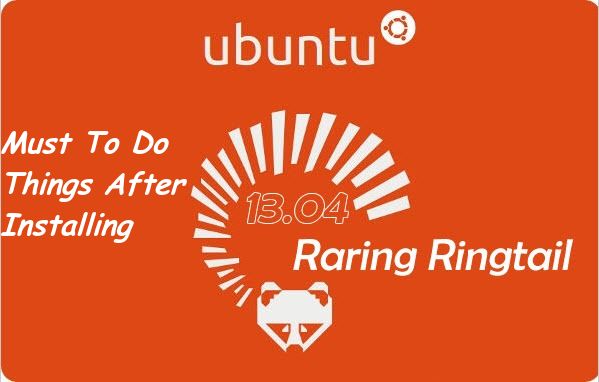
Ubuntu 13.04 is here! You must have checked the new features in Ubuntu 13.04. It brings lots of eye candy and a bit of performance improvement. If you have installed a fresh version of Ubuntu 13.04, there are plenty of things to install to get the best experience out of it. Here is a list of what I consider must to do things after installing Ubuntu 13.04.
Install Gnome, KDE or Cinnamon desktop environment:
A huge number of people despise Unity. This is why Ubuntu has to come up with official Gnome flavor. If you have installed Ubuntu 13.04 with Unity flavor, you can still install Gnome, Cinnamon or KDE in it. At login time, you can choose which desktop environment you want to use.
sudo apt-get install cinnamonsudo apt-get install gnome-shellsudo apt-get install kde-standardYou can also use other flavors of KDE desktop environment in Ubuntu.
Restricted codecs:
If you did not choose the option to install codecs while installing Ubuntu, you’ll have a number of troubles playing music and videos. You won’t be able to play MP3, AVI, MP4 and many other file formats along with Java and Flash etc. Ubuntu doesn’t include these codecs by default in its release because of legal constraint in many countries. But if you install these codecs on your own, it is you who would be held responsible for the usage and not Ubuntu. Don’t worry, its quite safe to use them ;)
You can install it by using the following command:
sudo apt-get install ubuntu-restricted-extrasVLC Player:
While Ubuntu’s default video player, Totem is quite capable in itself, VLC is still the best Open Source video player out there. It can play almost all kind of video formats, allows you to watch and synchronize subtitles.
sudo apt-get install vlcAdobe Flash plugin:
By default, Firefox doesn’t install flash player. Which means you won’t be bale to watch You Tube and such other videos on it.
sudo apt-get install flashplugin-installerIntsall Rar:
If you want to avoid errors like “There is no command installed for RAR archive files”, you must install Rar.
sudo apt-get install rarInstall Google Chrome:
I don’t think it is possible in today’s world to survive on just one browser. For one reason or other you should have at least two web browsers. Ubuntu comes with Mozilla Firefox as the default web browser. You can install Chromium from Ubuntu Software Center or Google Chrome from its website.
Install Weather applet:
A nice little applet that will make you aware of the weather condition from the top panel. Install it in following manner:
sudo apt-get install indicator-weatherYou can also opt for some other dedicated weather applications with more features.
Install additional drivers:
To avoid suffering from wireless and graphics problem, install third party drivers. You can find the option of additional driver in the following manner:
Go to Unity Dash, search for Software & Updates. When you open the Software & Updates, you can see the Additional Drivers tab here.
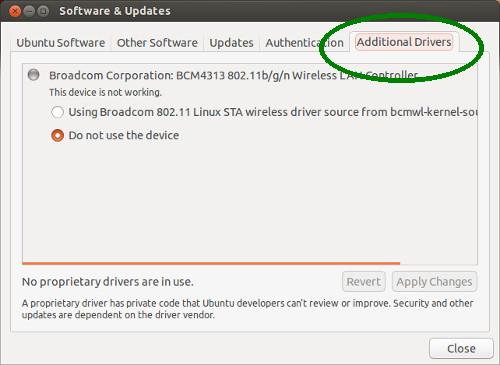
Get rid of system crash report:
This annoying system crash report has been haunting the users since Ubuntu 12.04. Even after one year and two releases, Ubuntu has not disabled this crash report apport. At times it pops up to complain that Ubuntu 13.04 has experienced internal error. Since it is just reporting, you can disable it without thinking twice.
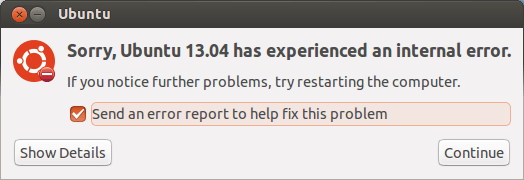
You can modify the apport file to disable it. Open the following file:
gksu gedit /etc/default/apportOnce the file is opened, look for the line # sudo service apport start force_start=1 enabled=1
Change the enabled=1 to enabled=0 and save the file. Thats it.
Install Gnome and Unity Tweak Tool:
If you would like to tweak the appearance of your system to suite your preference such as themes, icons, launcher etc, you can use appropriate tools. For Unity you can use Unity Tweak and for Gnome, Gnome Tweak tool. Install them using the following command:
sudo apt-get install unity-tweak-toolsudo apt-get install gnome-tweak-toolGet Skype:
Probably the only Microsoft product you’ll be using on Linux. Skype for Linux has a real ugly interface. But hey, we don’t have a choice here. At least Microsoft has not stopped the development for the Linux version. You can get the latest Skype in the following manner:
sudo add-apt-repository "deb http://archive.canonical.com/ $(lsb_release -sc) partner"sudo apt-get updatesudo apt-get install skypeInstall Dropbox:
Though Ubuntu comes with its own cloud service, Ubuntu One, I still use Dropbox as my main cloud storage. It is certainly among the first few things that I install in a new operating system.
sudo apt-get install dropboxChange the lock timing:
This is often overlooked but is highly annoying. If you leave your Ubuntu system idle for 5 minutes, the screen goes dim and is locked. Quite irritating, no? This is why it is important to change the lock timing. To do that, search for Brightness & lock in Unity dash and change the settings like this:
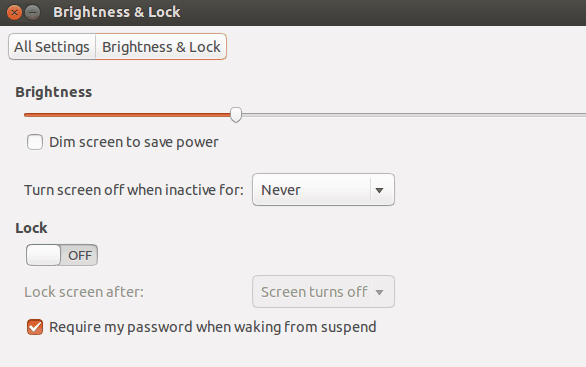
Install Gimp:
If you are looking for an Adobe Photoshop alternative, you can find no better Open Source solution than Gimp. Install it by using the following command:
sudo apt-get install gimpOf course, there will be many more things to do once you start getting on with Ubuntu 13.04. And based on preference, this to do list could be different for different people. What are your must to do things after installing Ubuntu?

