
DOSBox is free and open-source software that allows you to emulate the MS-DOS operating systems from the previous century.
Why would you want that? For nostalgia as it allows you to play the 8-bit games that were popular in the 80s and 90s.
That includes legendary games like Mario, Contra, DOOM, etc.
Sounds good? Let me walk you through how you can install DOSBox on Ubuntu. I will also show how you can install and play retro games.
Dosbox is also available in other Linux distributions. Apart from the installation, the rest of the instructions should be valid for all distros.
Installing DOSBox on Ubuntu
The DOSBox package is available in the universe repository. Which should already be enabled so DOSBox can be installed using the following command:
sudo apt install dosboxOnce done, start the DOSBox from the system menu.
Alternatively, you can use the terminal for the same:
dosboxThe first run is essential as it will create a configuration file for us. Actually, there is nothing to do on the first launch as it creates the configuration file.
So close the DOSBox by executing exit on the DOSBox terminal:
exit
If you want to tweak the configuration, the file is located at ~/.dosbox/dosbox-[version].conf.
Using this configuration, you can tweak almost everything, like entering full screen when you start DOSBox, changing cores, etc.
But enabling the full screen made things worse (for me) and had to log back in to get to the default:
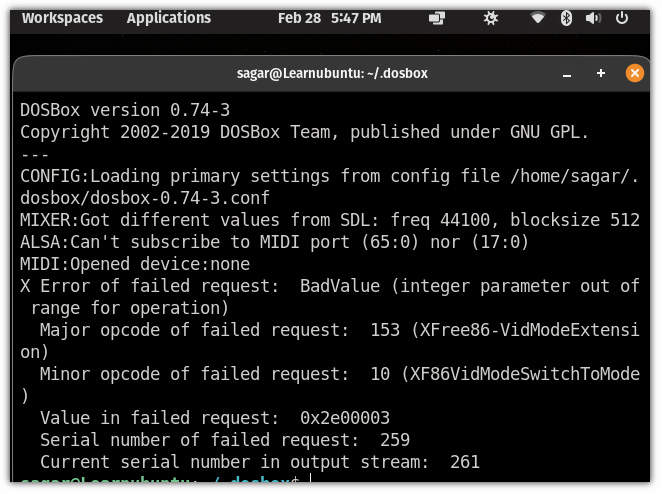
So know what you are doing or leave the config to default.
Install games on DOSBox
You can access hundreds of popular games from the software library of the internet archive.
Each game comes in its own zip file containing .exe file. Download the ones you like.
Next, create a new directory named dosbox inside your home directory and also make directories for the games you have downloaded:
mkdir ~/dosbox && cd ~/dosbox
mkdir [game_name]I have downloaded Mario. You can name the directories anything. There is no rules here., It's for organizing games. That's it.

Now, extract the .zip file to the dosbox directory that you've just created:
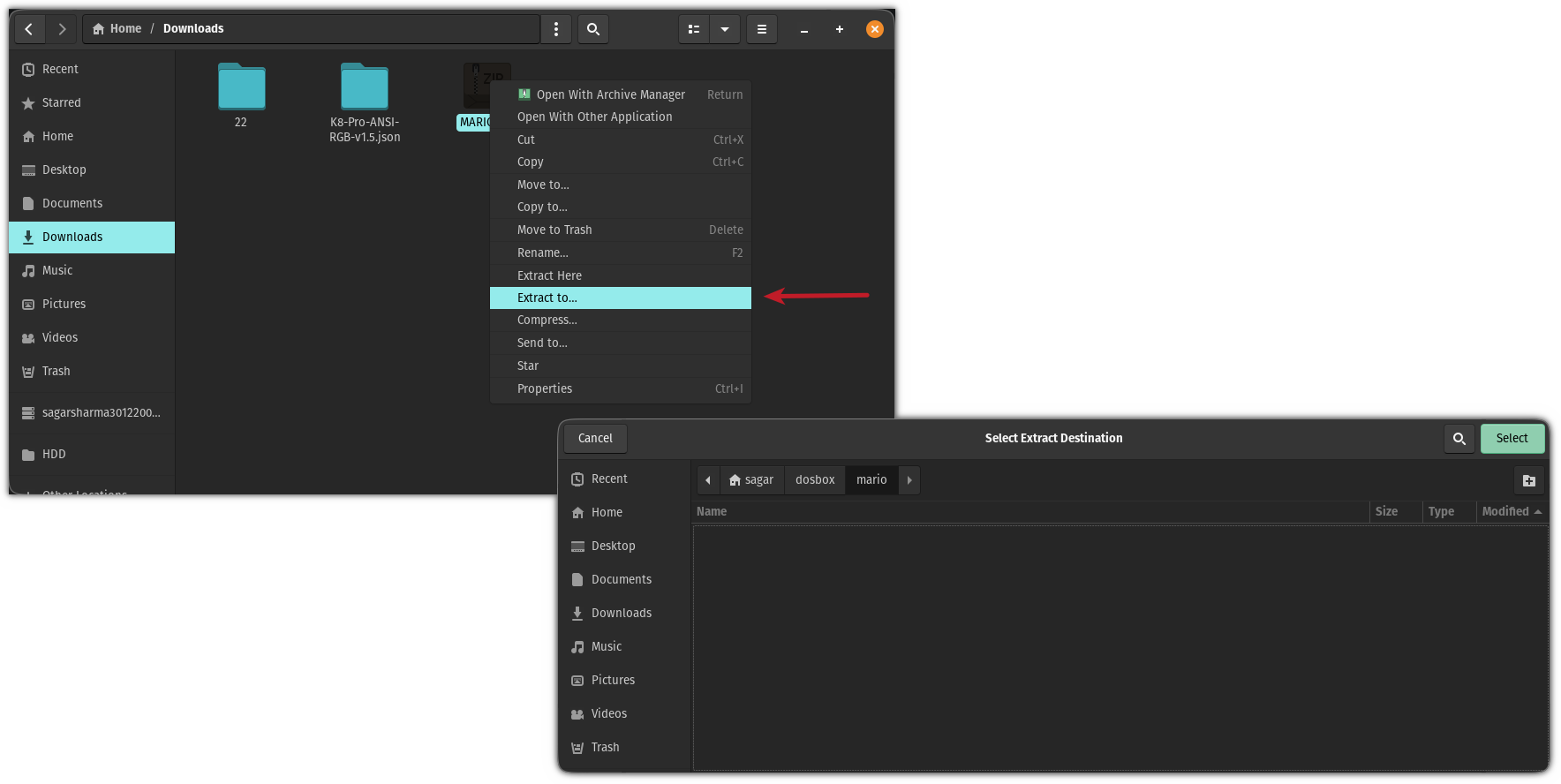
You can do the same using the unzip command in the terminal if you want:
unzip ~/Downloads/MARIO.zip -d ~/dosbox/mario/Once you are done, start DOSBox:
dosboxNext, mount the game to the virtual C drive:
mount c ~/dosbox/mario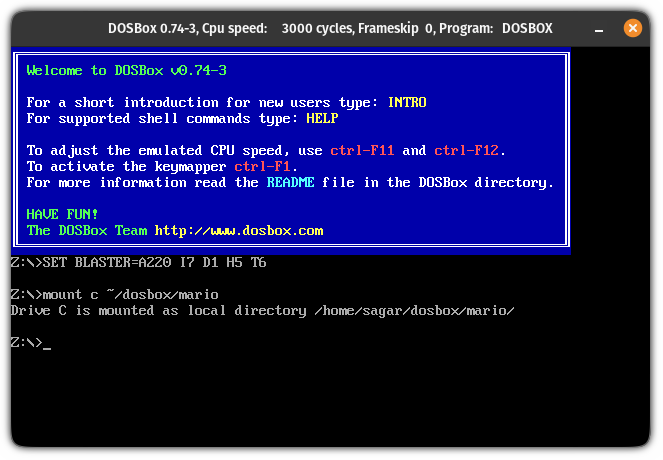
Now, switch to the virtual C drive:
c: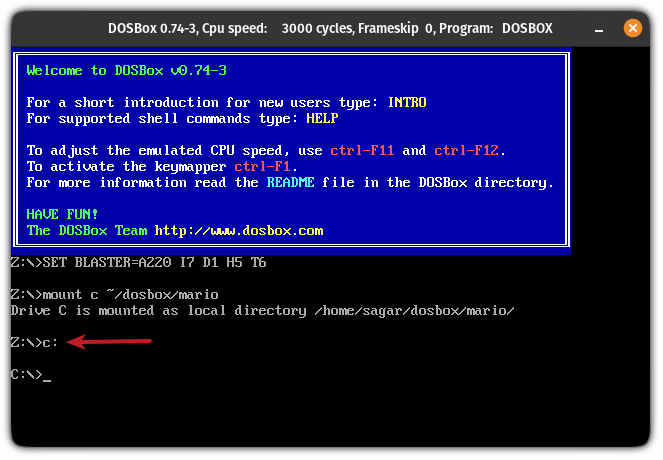
And finally, start the game by typing the filename of the game:
marioAnd enjoy the game.
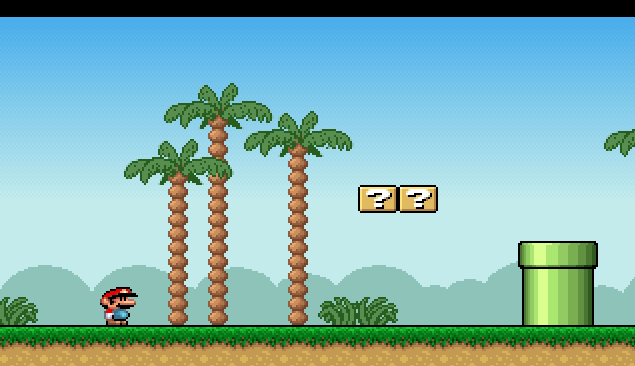
Want more retro stuff?
If you have an old system or a Raspberry Pi that you are not using anymore, you can turn that machine into a retro gaming console. There are various Linux projects just for this purpose.
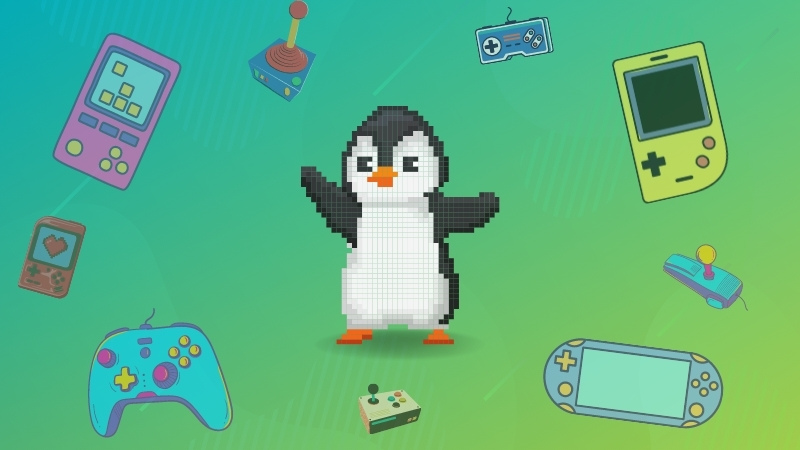
And why stop at games? You can get the vintage computer terminals back as well.
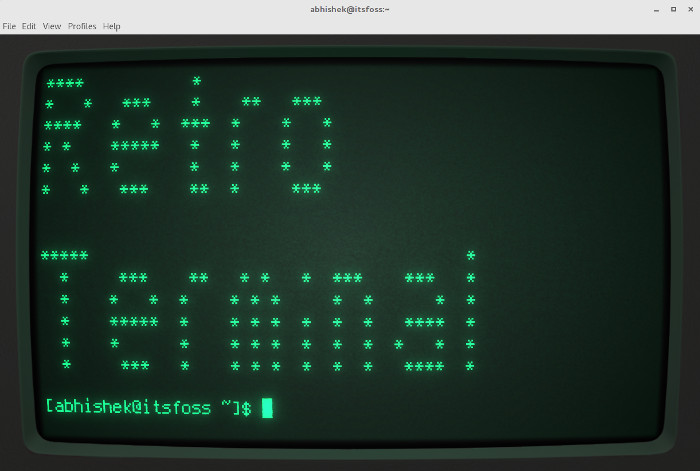
I hope you will find this guide helpful. How do you game on Linux? Let me know in the comments.



