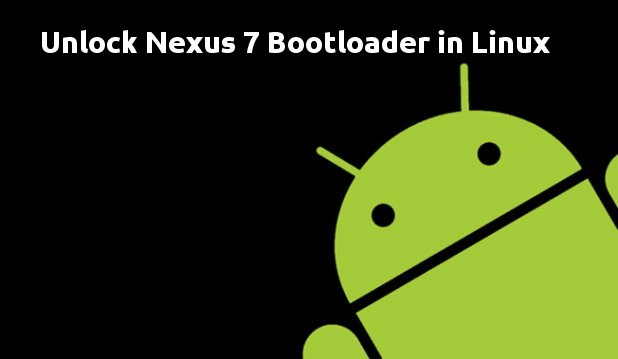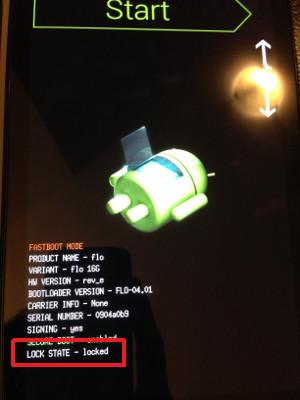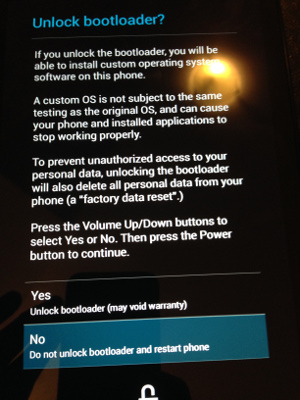Ever since I bought Nexus 7 2013 WiFi (Flo) model, I wanted to install Ubuntu on it. This cannot be done without rooting Nexus 7. And it is always better to root Nexus devices with an unlocked bootloader. In this post, I’ll show you how to unlock bootloader of Nexus 7 2013 in Ubuntu Linux.
Before that, lets just talk about the difference between rooting and unlocking the bootloader. Presuming that you are a Linux user, you know what is root access. Unlocking the bootloader is different from rooting. It is more as of setting the permission for installing a new operating system. Most of the devices have their bootloader locked and this prohibits you to install another OS or even another flavor of Android OS. You’ll have to be content with when the manufacturer provides an update.
This tutorial was performed on Ubuntu 13.10 and Nexus 7 2013 WiFi running on Android Kitkat. I followed the instructions mentioned on awesome XDA Developers forum, I just made it a little better by adding proper steps and screenshots, similar to what I did in guide to root Galaxy S2 in Linux previously.
Now, before we see how to unlock the bootloader of Nexus 7 2013 in Ubuntu Linux, lets see what do we need beforehand:
Prerequisites to unlock Nexus 7 bootloader in Ubuntu 13.10:
- A computer running (preferably) Ubuntu or other Linux OS.
- Nexus 7 2013 with USB debugging option enabled. If you don’t know, check this guide to enable USB debugging in Nexus 7 2013.
- USB cable
- Internet connection (Required to install tools/programs)
- Download the latest TWRP recovery from this link.
Now, when you are ready with it, lets see how to unlock Nexus 7 bootloader in Linux.
Just a warning. Unlocking the bootloader (may) violate manufacturer warranty. Also, if you screw up while following this (apparently) easy to follow guide, I am not responsible for that. I presume that you know what you are doing with your device.
Unlock Nexus 7 2013 bootloader in Linux:
If you are ready with your computer, Nexus 7 and the USB cable, lets see how to do this.
Step 1: Install Android dev tools
You’ll need to install Android development tools adb and fastboot. If you are using Ubuntu, Linux Mint or similar distributions, use the following commands in terminal:
sudo apt-get install android-tools-adb
sudo apt-get install android-tools-fastbootStep 3: Connect Nexus 7 to computer
Quite obvious, connect Nexus 7 with your computer using the USB cable.
Step 2: Reboot your device in bootloader menu
Once you have Android dev tools installed and Nexus 7 connected via USB, reboot your device in to the bootloader menu using the following command in terminal:
adb reboot bootloaderIf this command was successful, your Nexus 7 will boot into bootloader and will look like the following picture:
As you can see at present the device is in locked state.
Note: In case you see “error: device not found” error in terminal after running the previous command, it means that you have not enabled the USB debugging option. Check the tutorial mentioned in the prerequisites to see how it is done.
Step 3: Unlock the bootloader
And here comes the last step and that is to unlock the bootloader with the help of fastboot. Use the following command in terminal:
sudo fastboot oem unlockUsing this command in terminal will present you the option of unlocking the bootloader on Nexus 7.
You can move between the options using volume up/down button and to confirm your choice, press the power button.
That’s it. You will be brought to bootloader menu again. And this time you can see that the device is in unlcoked state. You can detach the Nexus 7 now and boot normally.
That would be the end of our guide to unlock Nexus 7 2013 bootloader in Linux. Any question or suggestion is always welcomed. Enjoy :)