
How to update Manjaro Linux or Arch Linux? This sounds like a simple topic, isn’t it? While this is certainly useful for beginners, reading these ‘simple topics’ often lead to some hidden gems that you might not be aware of.
For example, in this article, I’ll discuss both GUI and terminal ways of updating your Arch-based distribution. The interesting part is the subtle difference between pacman -Syu and pacman -Syyu (with an extra y) commands.
I am a Manjaro user and I love it. I have written this tutorial using Manjaro but the command part is applicable for other Arch-based distributions as well. I’ll also show the GUI application for Manjaro.
- Updating Manjaro and other Arch-based distributions using command line
- Updating Manjaro Linux using GUI
Let’s see how to keep your software and system up-to-date
Update Arch or Manjaro Linux using the command line
You can access the terminal by typing Ctrl+Alt+T or by clicking on the menu button on the left-hand side corner and finding it by typing terminal. Personally, I find that updating any distro through the terminal is faster and more robust.
The simplest way to update Arch Linux distributions is to use the pacman -Syu command:
sudo pacman -SyuIt compares the local package database against the distribution’s software repository. If there are any new package versions available, you will be prompted to type yes to update the outstanding packages.
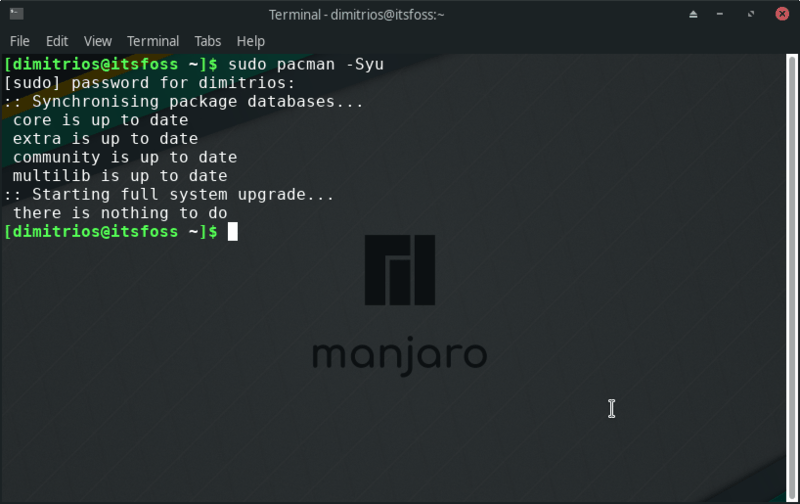
There is another way to update your system.
sudo pacman -SyyuYou can notice the extra y in this command. The extra y forces the package manager to download the package database regardless of whether there is any change in the versions.
This is helpful when you have a corrupted package database and you want to force synchronization.
I don’t recommend using sudo pacman -Syyu all the time because it will unnecessarily take a long time to synchronize the database. It will also consume more network bandwidth.
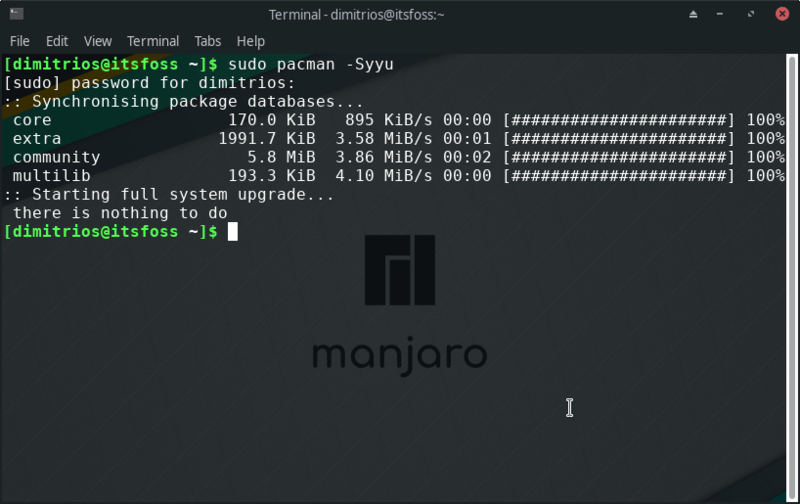
As you can see in the image above, even if my system is up-to-date, the database is still being updated.
garuda-update which should be using the pacman command underneath.Update Manjaro the Graphical Interface (GUI)
I find Manjaro an excellent distribution. If you find it difficult to install Arch Linux, you can try Manjaro Linux. It is based on Arch Linux but a lot more beginner-friendly.
Manjaro provides plenty of graphical tools so you won’t have to use the terminal for most tasks if you don’t want to.
The process for updating Manjaro through Xfce GUI is quite straightforward. You can either click on the Menu icon on the left handside corner and type software update or you can navigate to the software update option as shown below.
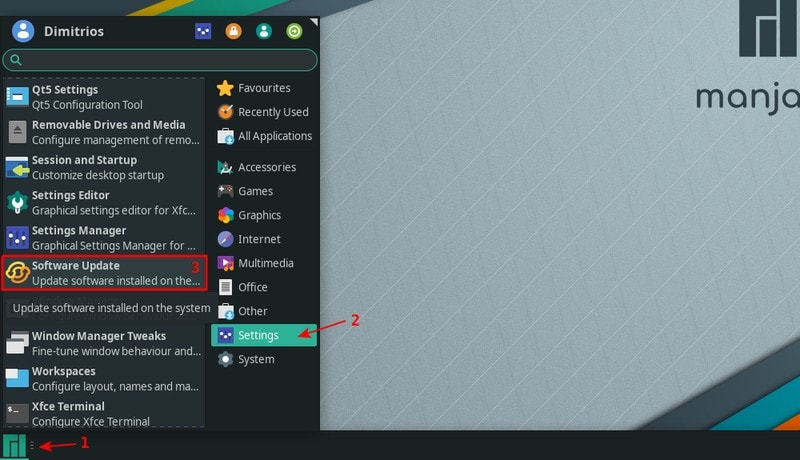
My system is already up-to-date and no further action is needed. If there were any updates, you would see it here.
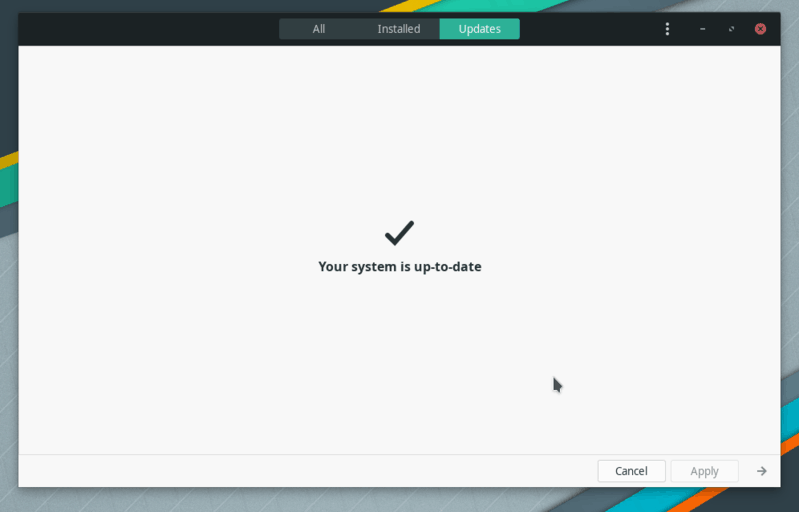
You might be prompted to restart your system after installing updates in some cases.
I hope you like this quick little tip. Keep on reading It’s FOSS as I add more Arch and Manjaro tutorials.

