
Fedora 40 will be releasing soon. Fedora 40 beta is already available, and it features the awesome new GNOME 46.
If you are running Fedora 39 right now and want to enjoy GNOME 46 and all the other features that come with Fedora 40, you can easily do that.
In this tutorial, I’ll show the steps for upgrading to Fedora 40 beta using terminal as well as the GUI method.
Upgrade to Fedora beta via command line
Unlike upgrading to a beta version in Ubuntu, Fedora doesn’t need additional steps to exclusively mention that you are looking for a pre-release version upgrade. The steps are the same as upgrading to any Fedora stable version. Fedora presumes that you know what you are asking for.
With that information, it’s time to see the steps of the upgrade procedure.
The first step is to upgrade all the installed packages to the latest available version. Normally, it should not take long if you update your Fedora system regularly.
sudo dnf upgrade --refresh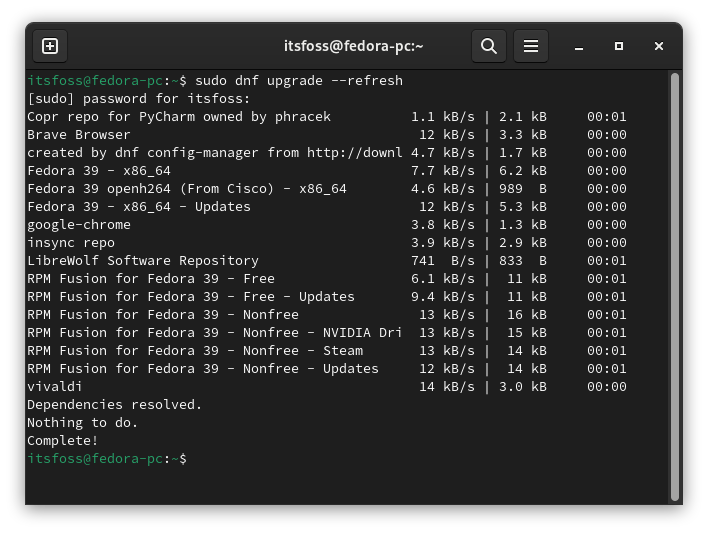
Then, install the system upgrade plugin for DNF if not already installed. This will be quick.
sudo dnf install dnf-plugin-system-upgrade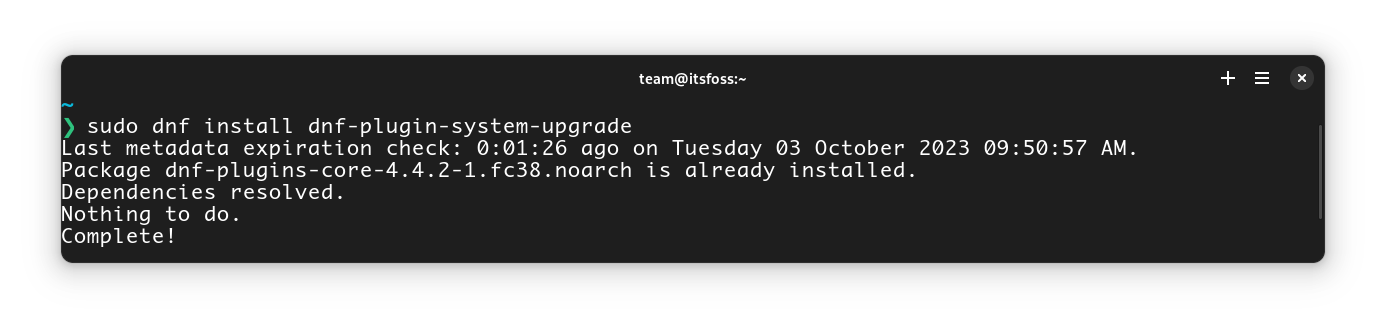
At this step, you should provide the number of version you are upgrading. In this case, you are looking to upgrade to Fedora 40, so instruct your system to download the release of Fedora 40 with releasever=40.
sudo dnf system-upgrade download --releasever=40This will warn you about performing a full system update, before proceeding.
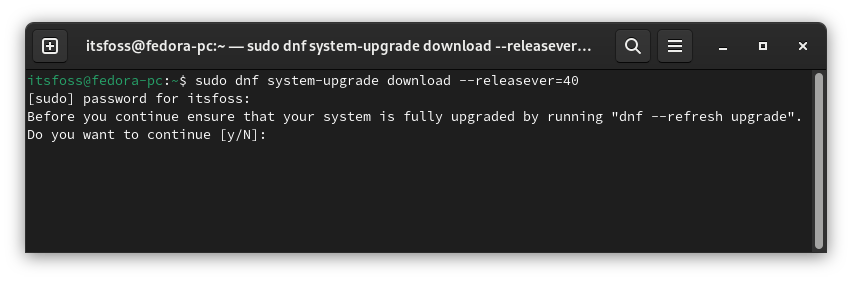
If you have completed the update, enter "y" and press the Enter key to continue.
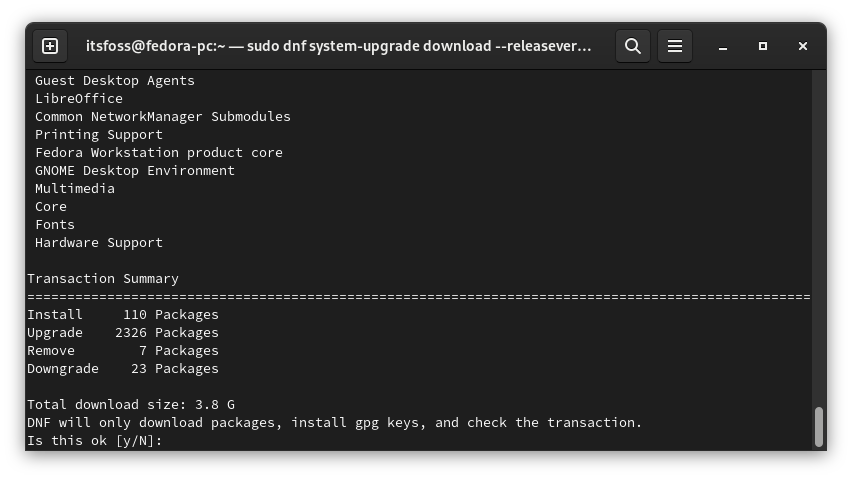
The longest time will be taken by this step. Grab a cup of coffee or even go to lunch if you don’t have superfast internet.
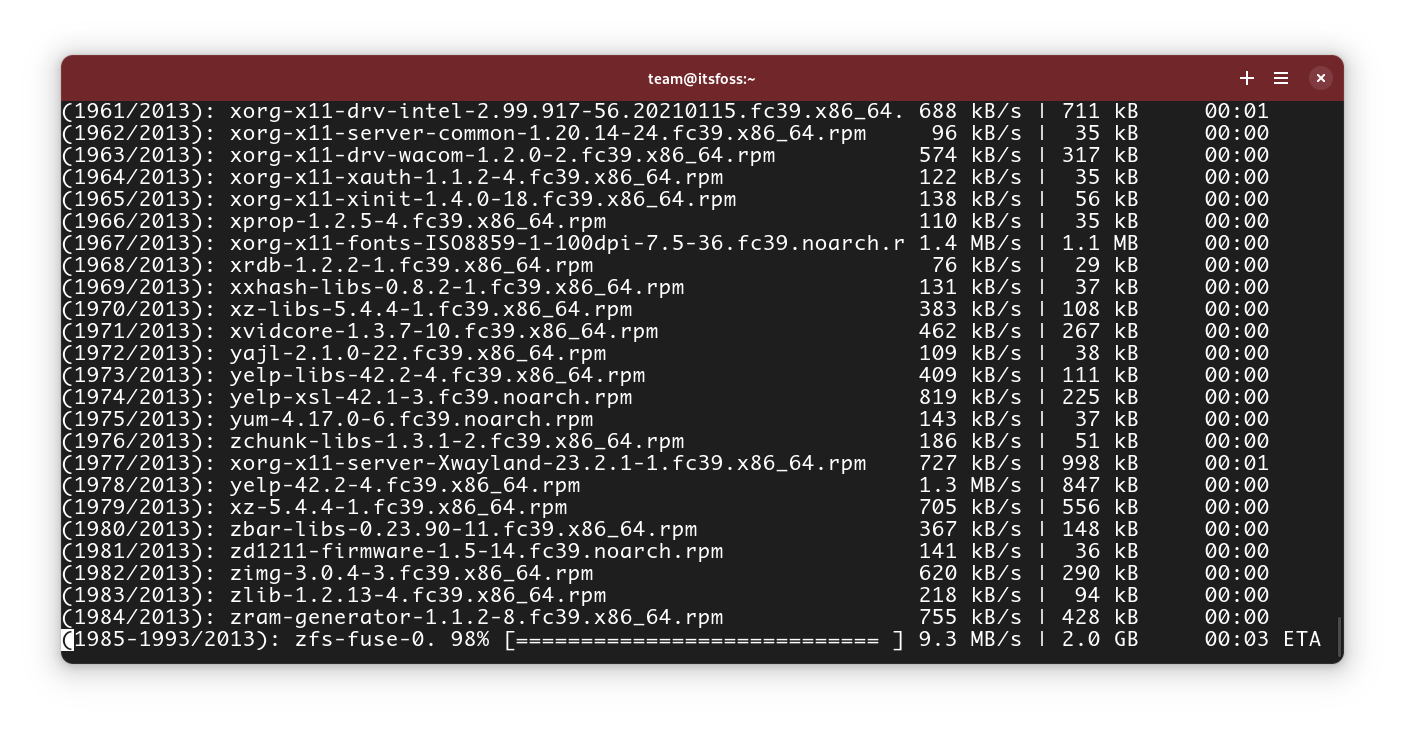
Once downloaded, it will ask you to accept the Fedora key.
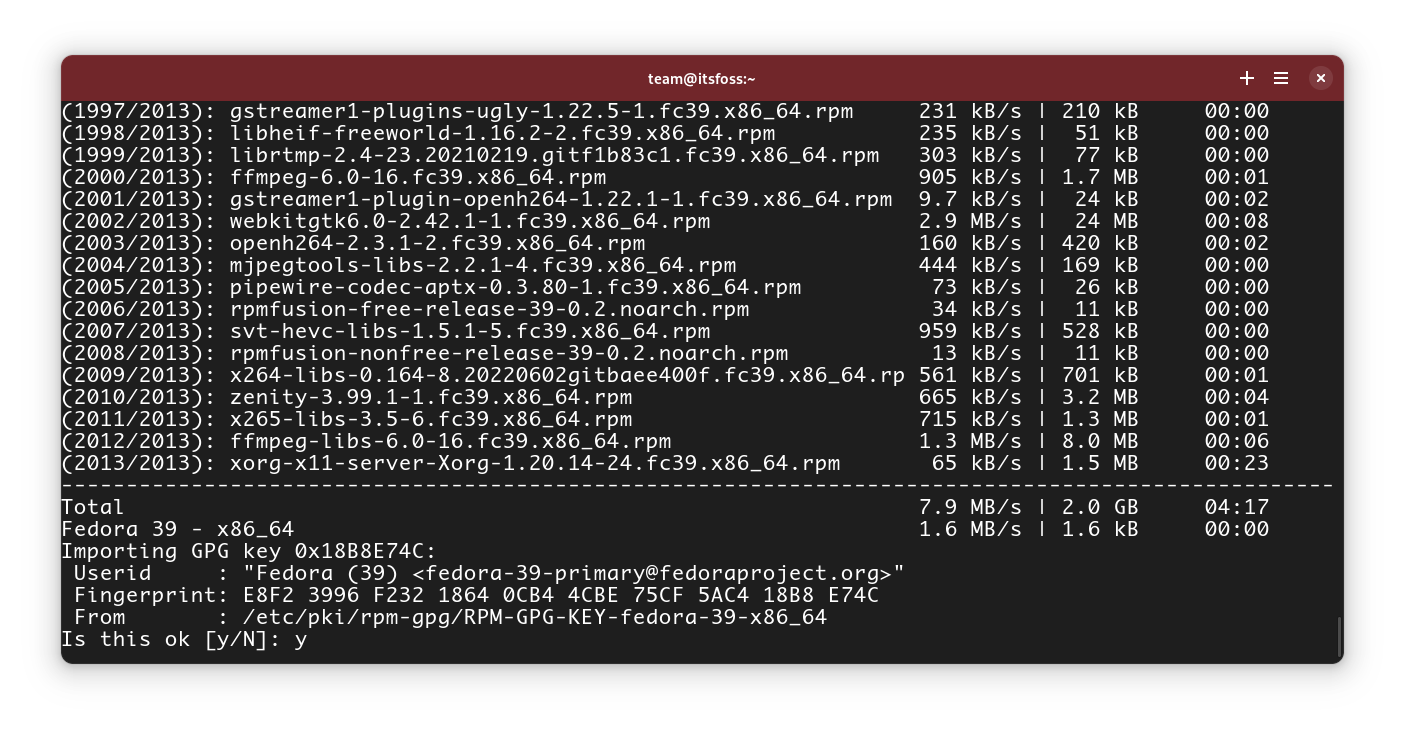
If you have RPM fusion enabled on your system, you need to accept the RPM Fusion key as well.
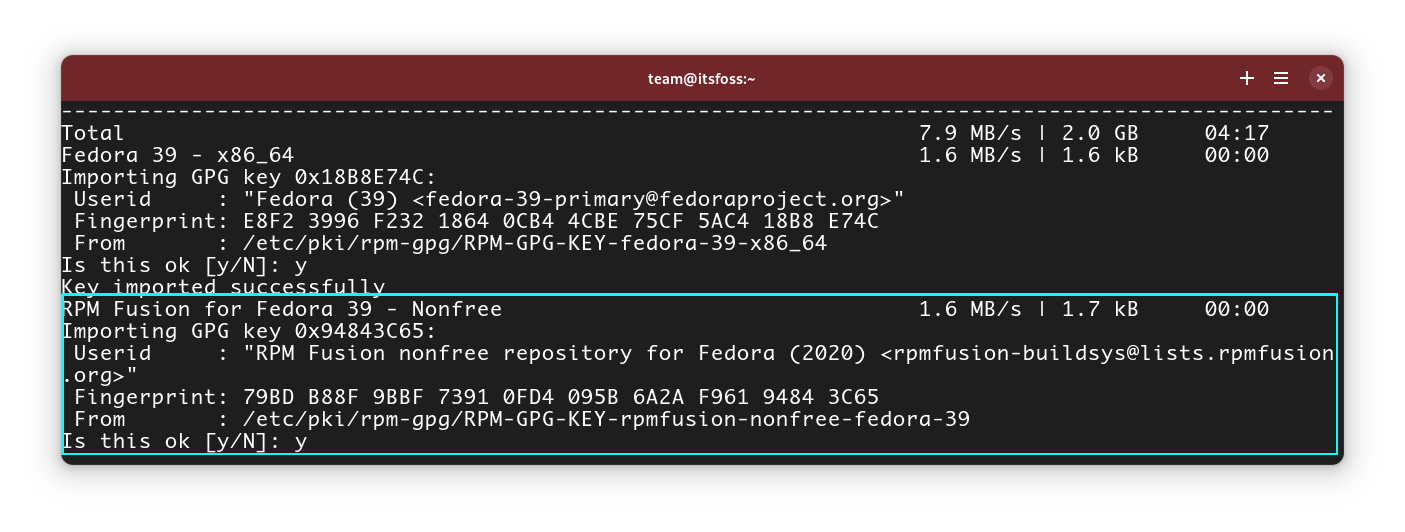
The downloaded packages will be saved locally for you to upgrade the system using the next step.
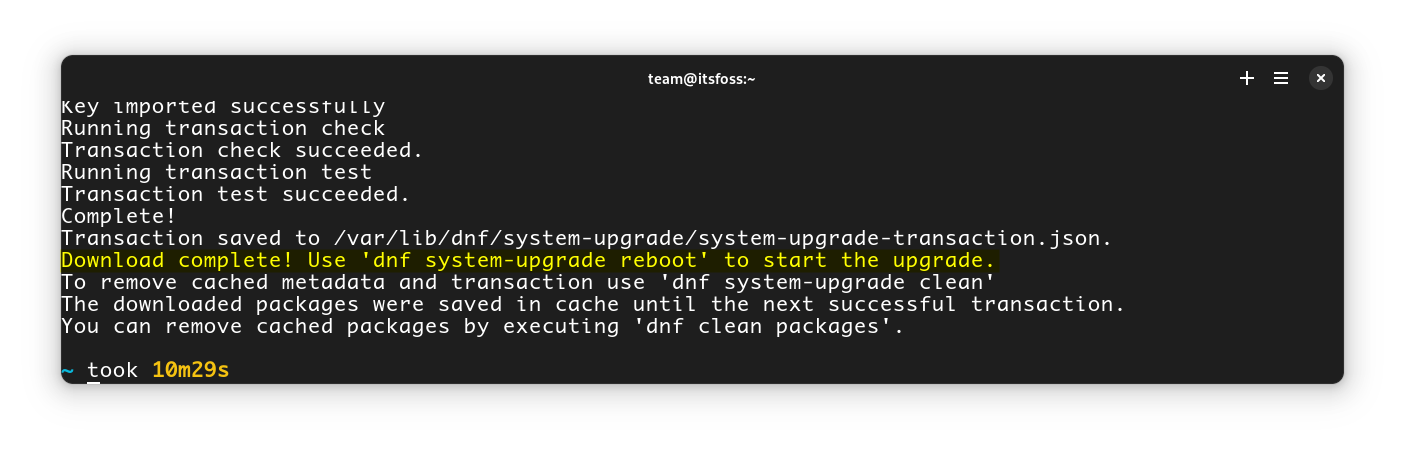
When this process completes, you need to reboot your system with this command to start the actual upgrade process:
sudo dnf system-upgrade rebootYou’ll see a dark screen with the progress of your system upgrade:
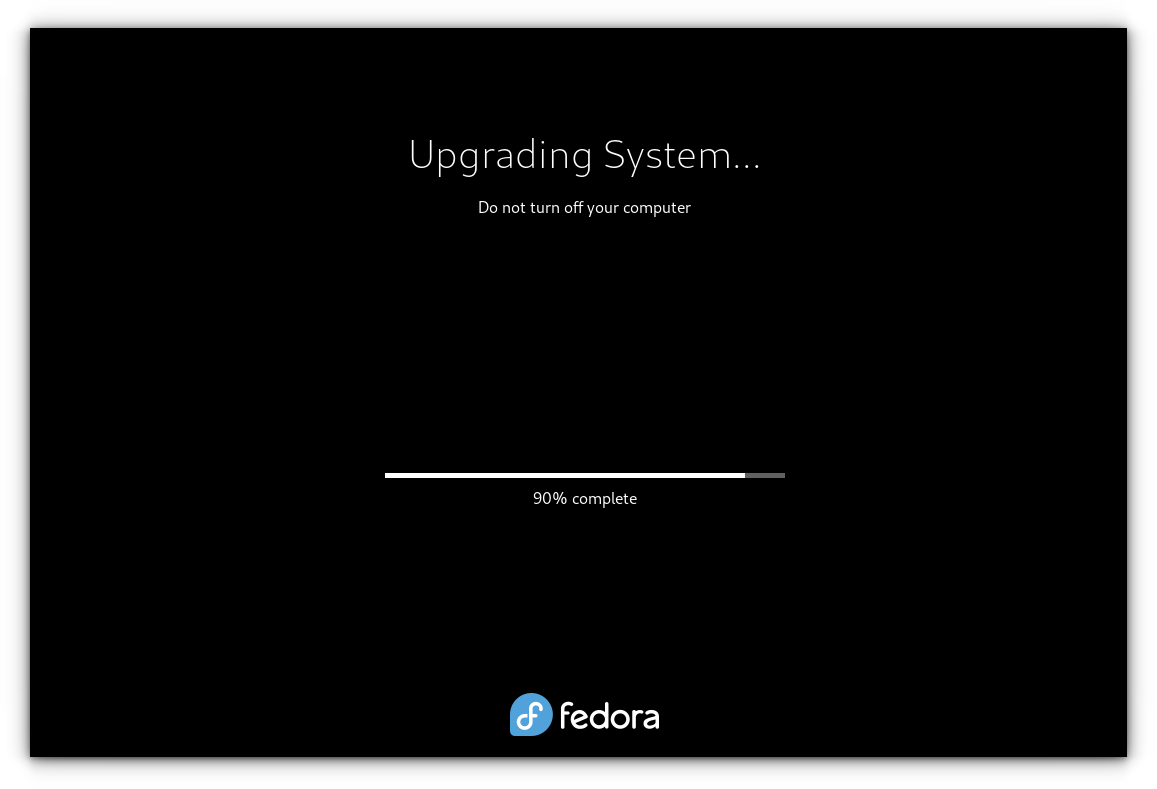
Once the process completes, you’ll be logged in to Fedora 40 beta.
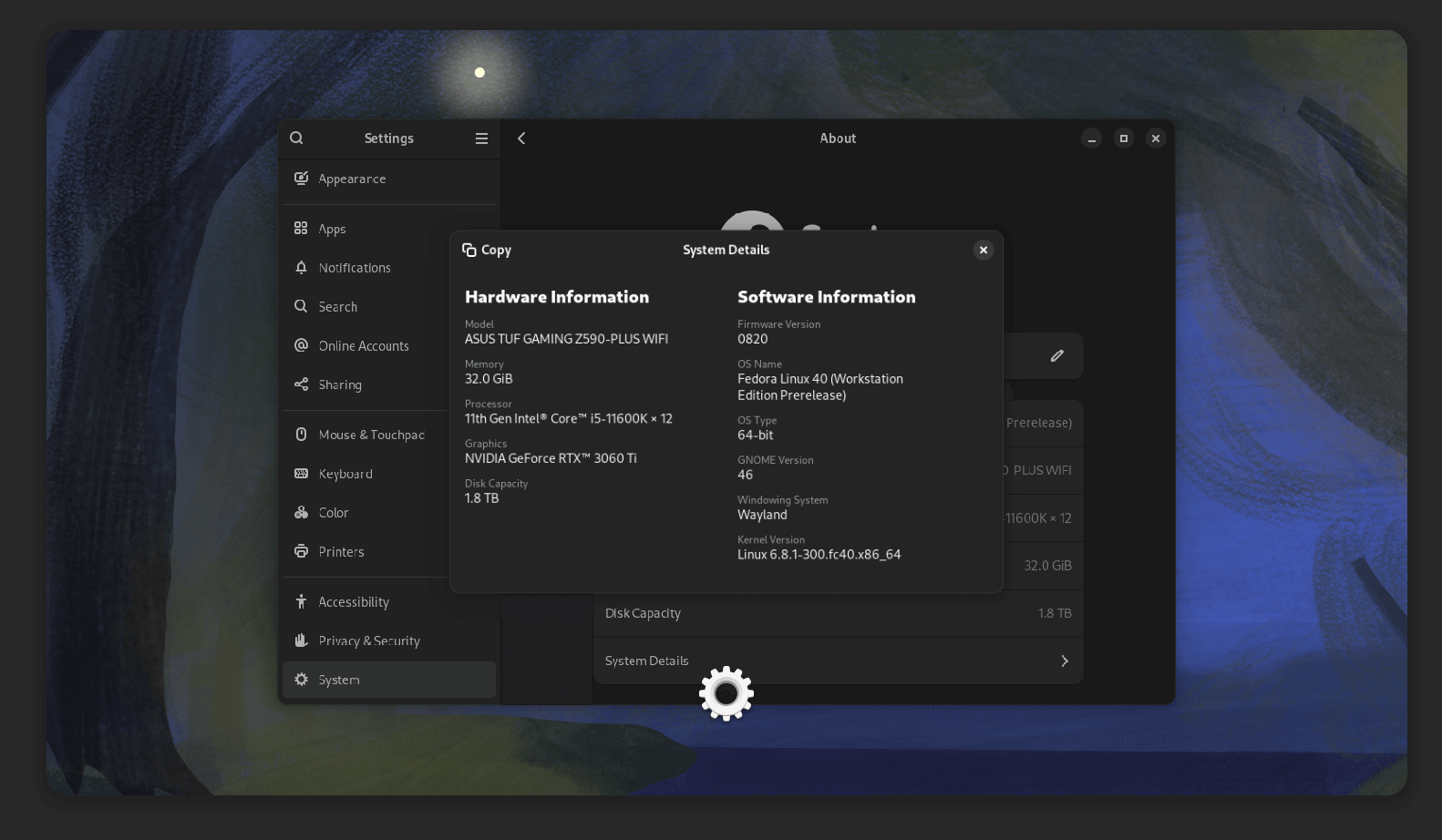
Suggested Read 📖
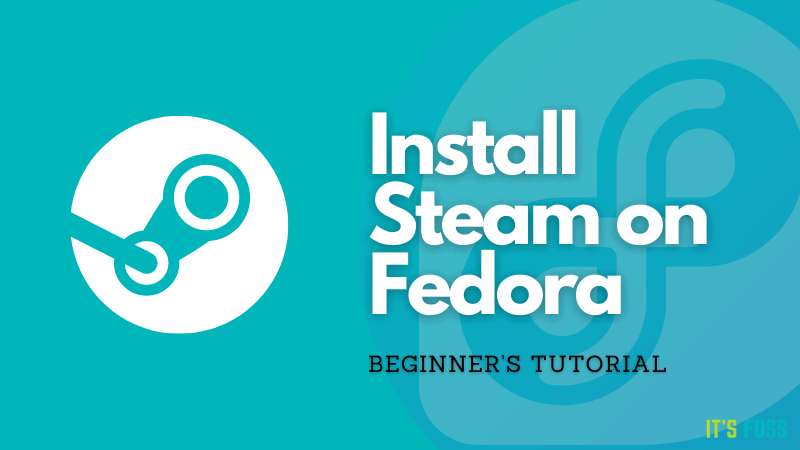
Upgrading to Fedora 40 beta graphically with GNOME Software Center (works only for GNOME desktop)
If you are using the GNOME desktop environment that comes with Fedora by default, you have the option to upgrade to the beta version graphically using the GNOME Software application.
Well … almost graphically. Because you’ll need to run this command in the terminal anyway:
gsettings set org.gnome.software show-upgrade-prerelease trueWith that done, open the GNOME Software Center and go to the Updates tab. Make sure there are no pending updates to install. If there are any, install them.
If you don’t see the availability of the next release in the software center, you can either restart your system or kill any instance of GNOME Software with this command:
pkill gnome-softwareNow start GNOME Software again, and you should see the availability of the beta version of Fedora 40. Hit the download button.
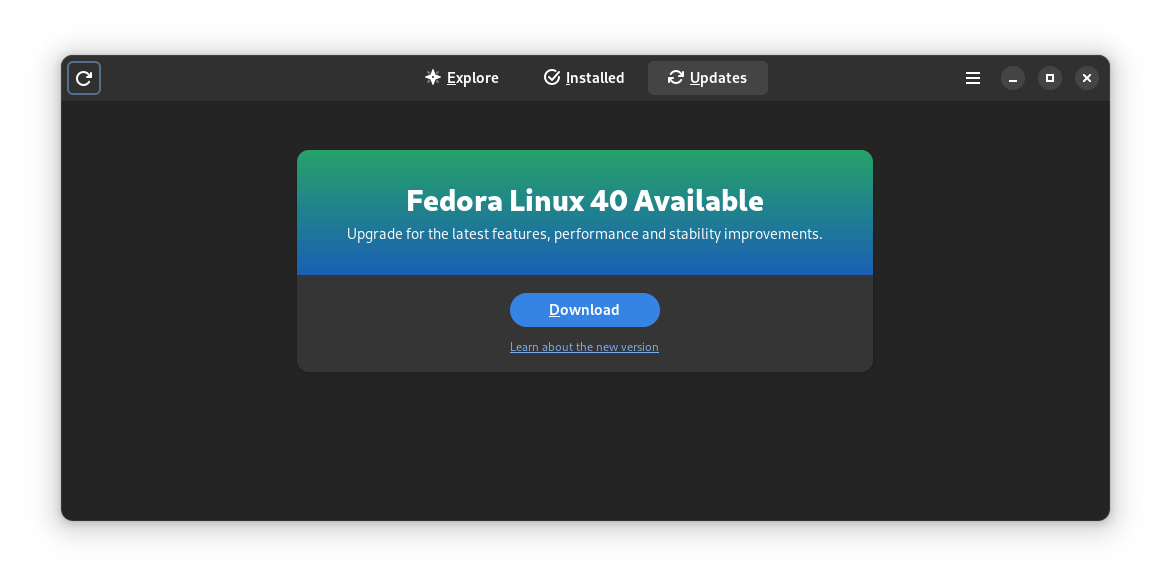
When the download finishes, you’ll be prompted to install and restart your system.
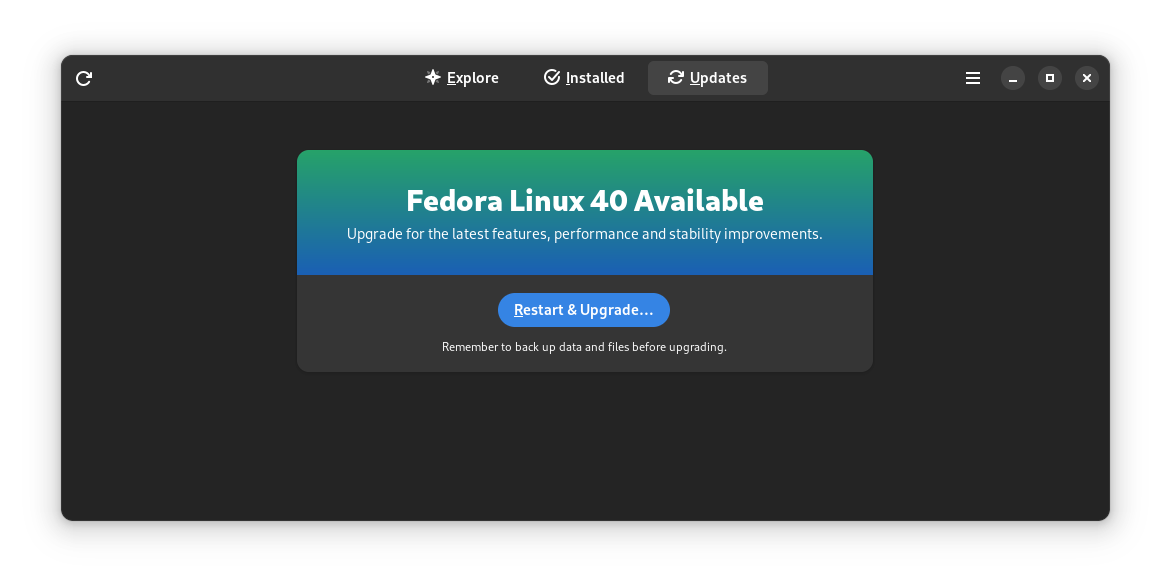
It may ask for your password. Enter it when prompted. You now need to confirm the process.
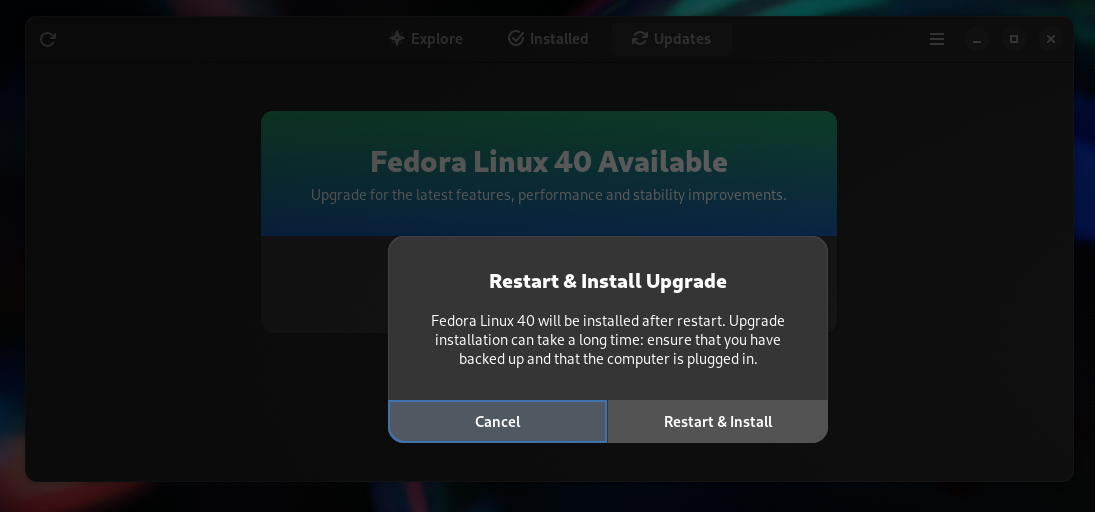
You will be logged in to the new Fedora 39 system, once this process finishes.
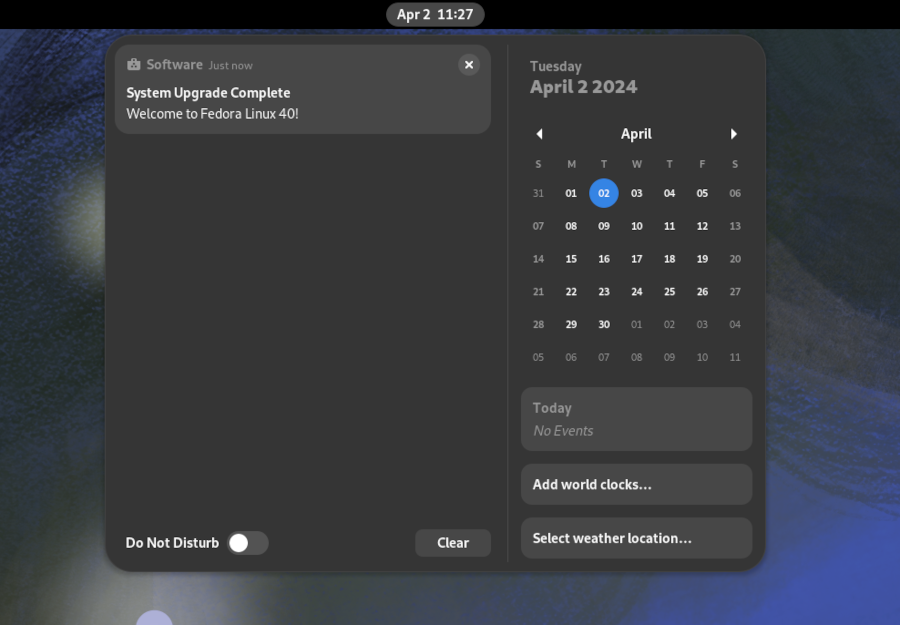
Suggested Read 📖
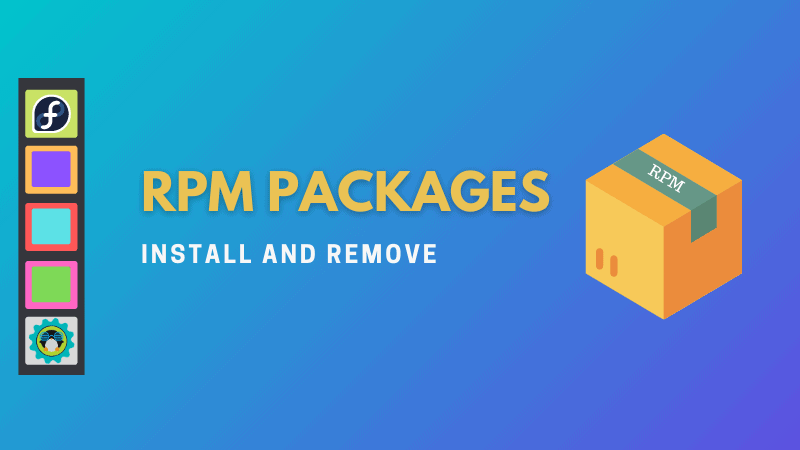
What happens when the stable version of Fedora 40 is released?
You don’t have to do anything special to get the stable version if you are already using the beta version. Just keep your system updated and you’ll have the stable version automatically. That’s convenient, right?
I hope you find the steps to upgrade to Fedora 39 beta useful. If you need any clarification, please do ask in the comment section.


