
VLC media player is a popular program that can play almost any kind of video or audio file.
Many people say, “If there's a video format, VLC can play it!”
But VLC isn't just for playing videos. It can do a lot more.
In this article, we'll show you how to use VLC to crop a video. It's simple and useful!
Step 1: Set the crop dimensions
Before cropping a video, we should note the values in pixels that we want to crop from a video. For this, first open the video file in VLC media player.
When the required file is opened, click on Tools → Effects and Filters.
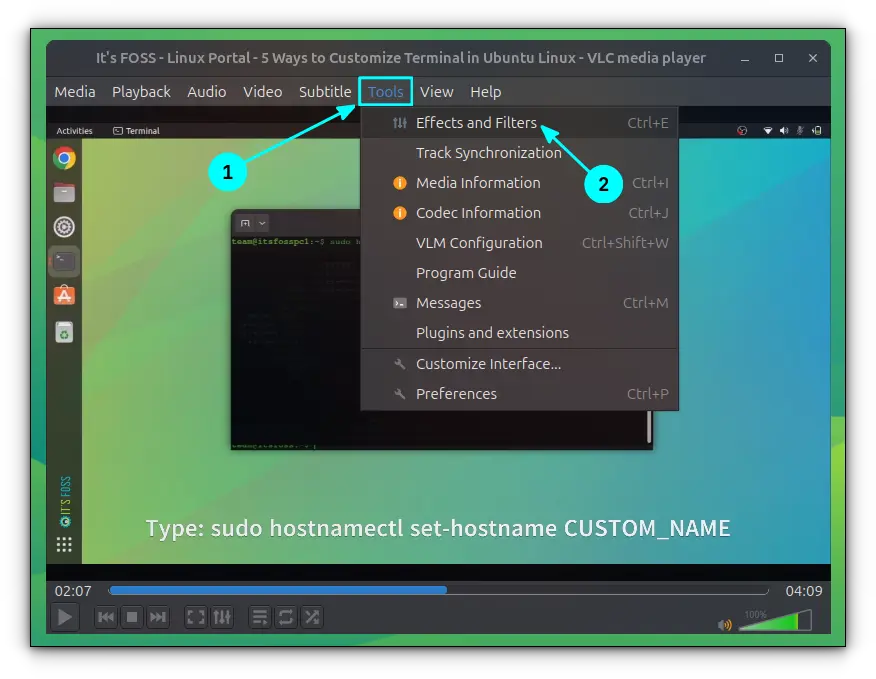
In the Effects and Filters dialog box, go to the Video Effects and select the Crop tab.
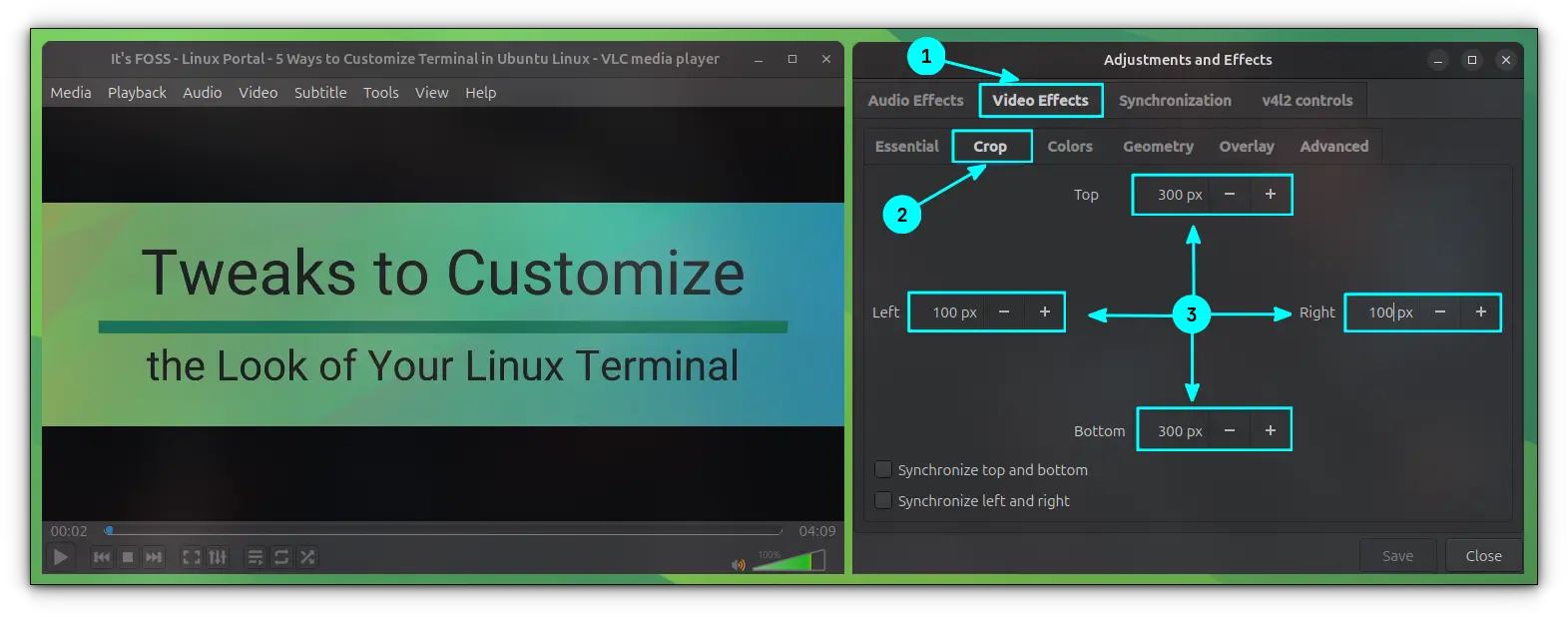
Here, adjust the Top, Right, Bottom, and Left values in pixels so that you get the required portion on the video playback.
Changes will be visible to the video playing/paused in the background, as shown in the screenshot above.
Once you are satisfied with the area to crop, note these values and close the window.
Step 2: Set values for the video crop filter
You can play the current video with the cropping applied by doing the precious step. Next, we will see how to save the cropped video so that you can use the result in any media players.
Go to Tools → Preferences.
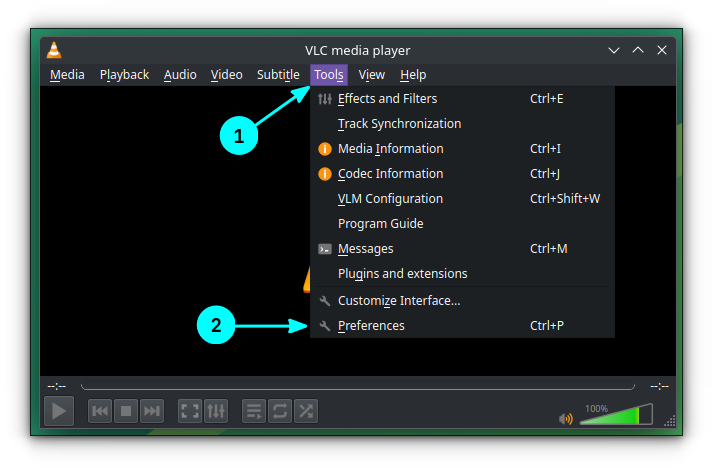
Here, select All radio button in the bottom left. This will give the detailed settings.
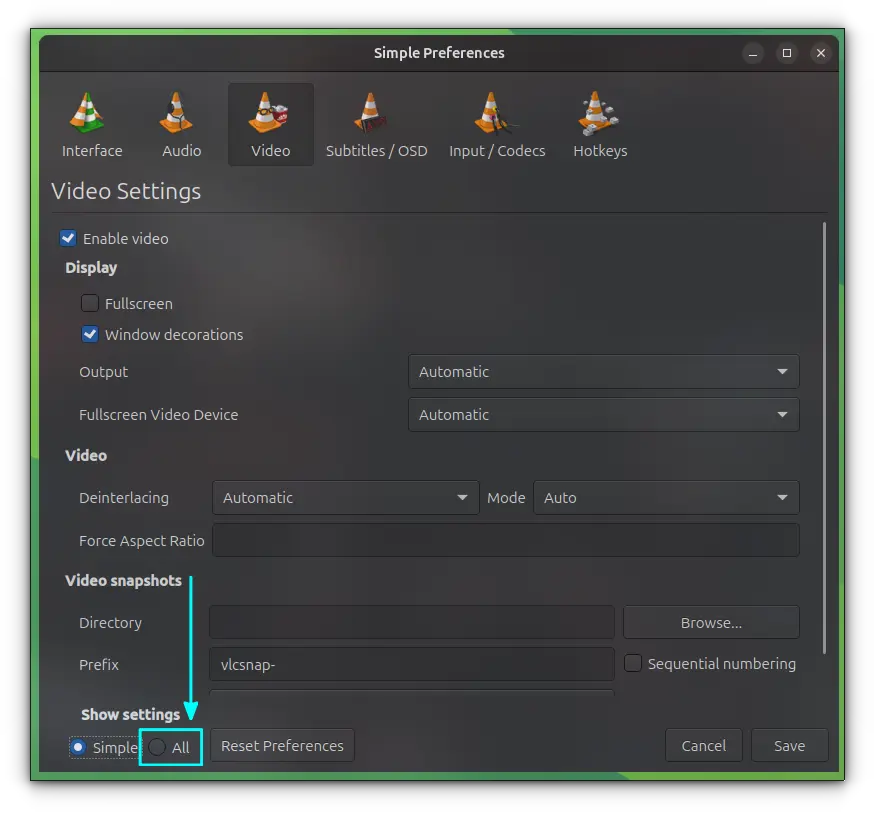
Go to the Video → Filters → Cropadd.
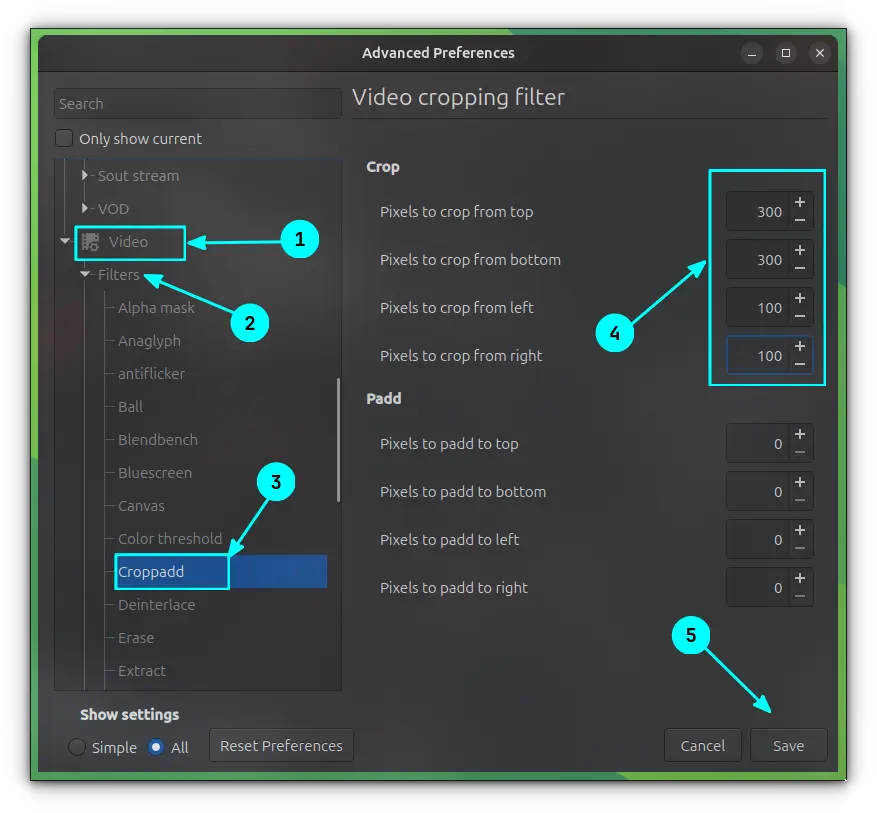
In this field, enter the crop values you have noted in the first step correctly. Then click Save. This is shown in the above screenshot.
Step 3: Create a crop filter
You have set the crop values. Now it's time to create a new filter for the crop function.
Open VLC and click on Media → Convert.
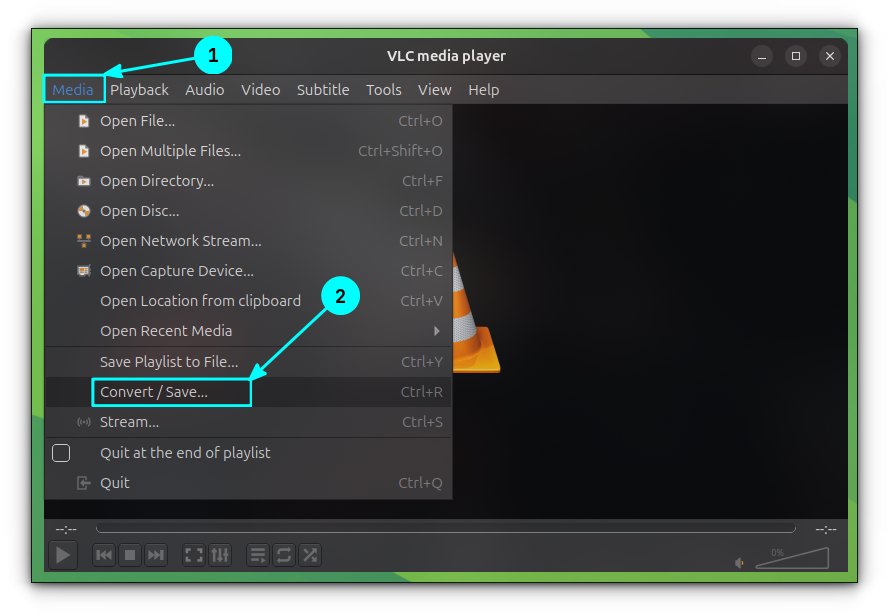
On the Files section, add the required video file that need to be cropped and click on Convert/Save.
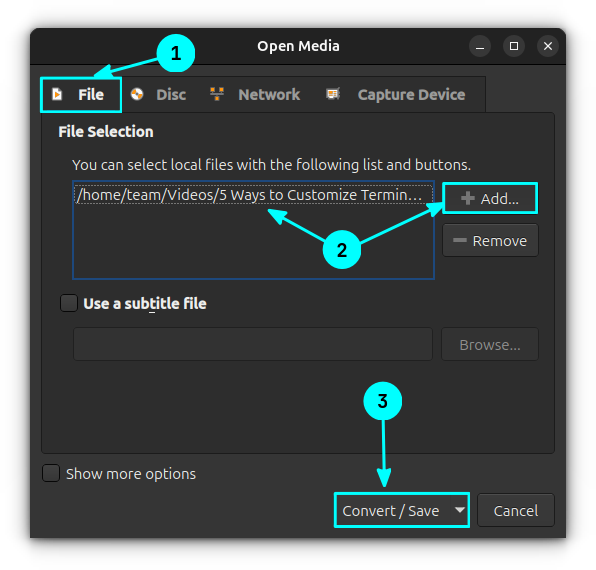
On the next page, click on the Create New Profile button.
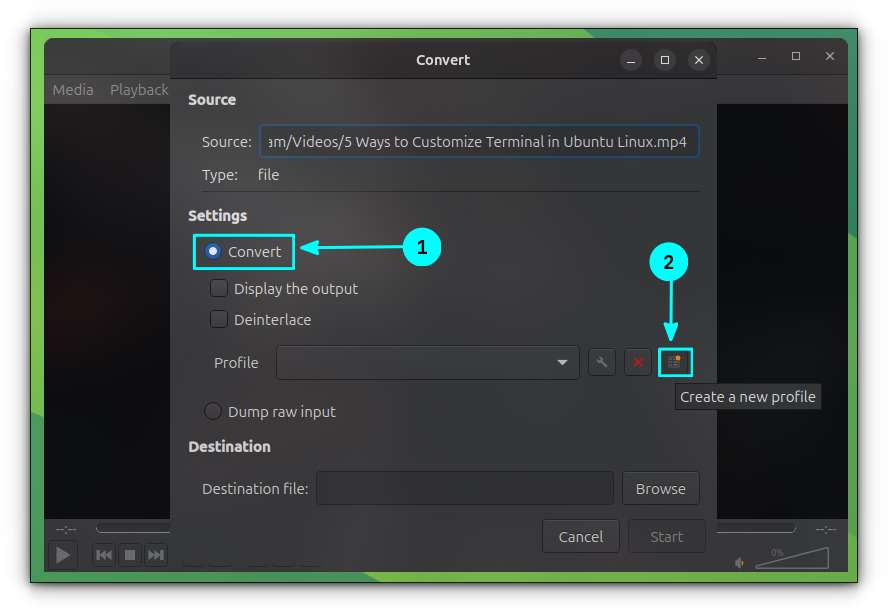
Here, give a name to the profile and go to the Video Codec section. Inside this section, enable the Video checkbox and go to the Filters tab, as shown in the screenshot below.
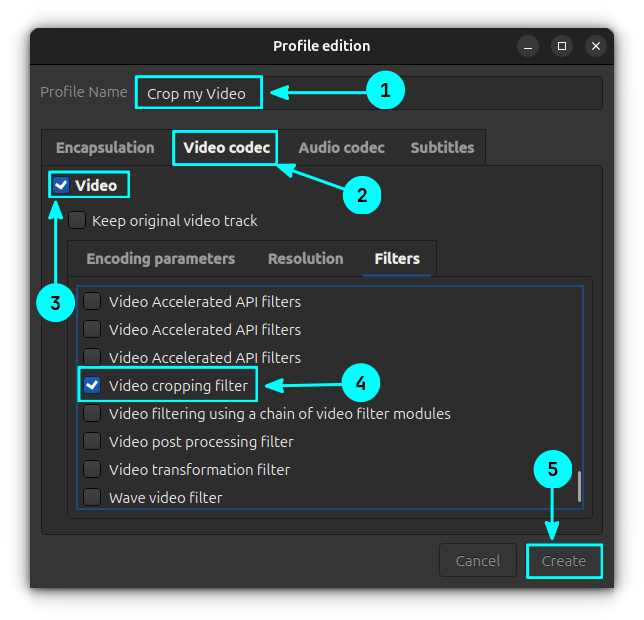
Now, from the list of filters, select the Video cropping filter and click on Create button.
Step 4: Crop the video
You have created a new filter called Crop my video. Now, you can add this filter to crop a video with the cropping values set on step 2. That is, the final cropping dimensions will be based on the values set on the Preferences → All → Video → Filters → Croppadd section.
In the profiles field, select the newly created filter called Crop My Video and add a destination file name for the converted video file.
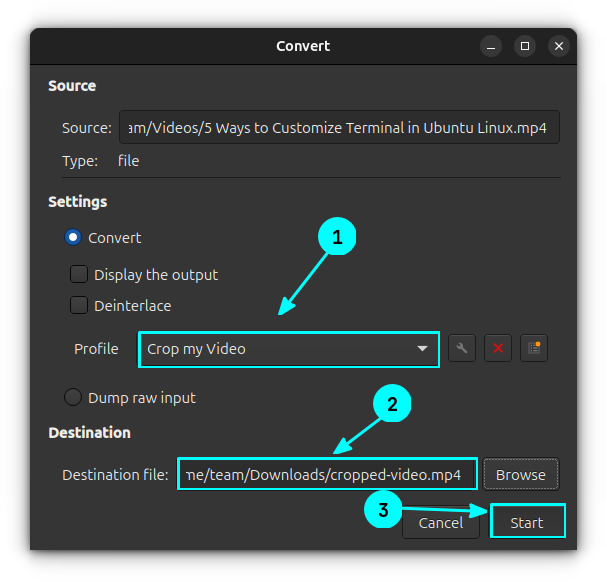
Hit the Start button to start converting the video. You can see the conversion progress in the VLC seek bar. Wait for the process to complete.
That's it! You have converted the video.
Wrapping Up
I just showed you how you can crop a video with VLC player. This does not mean you should use VLC player for your video cropping purposes. There are many other tools out there to perform the same task more efficiently.
It just the versatility of VLC and how it is much more than just a video player.
For example, you can record your screen with VLC.

Or, trim a video in VLC.
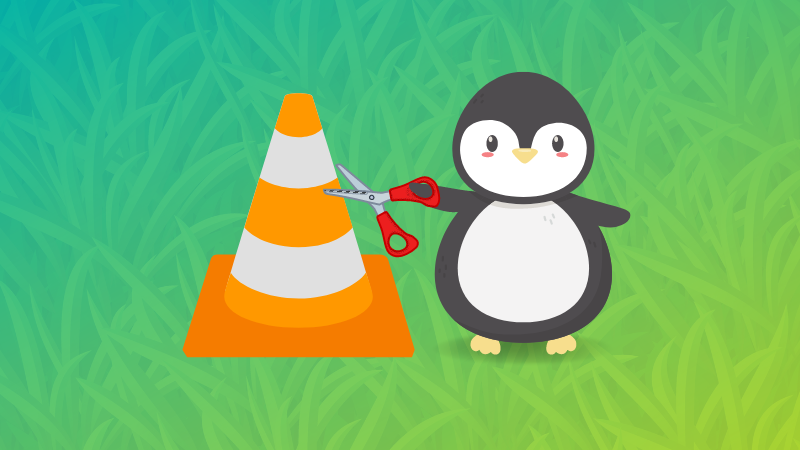
The list of 'unusual' things VLC can do is endless 😄




