Brief: Want a better experience with Gmail and Linux combination? We review WMail desktop client for Gmail for you.
Those who use Gmail & Google Inbox, know that both of them have a pretty cool web interface. And WMail is the sugar on top of them with some pretty nifty features.
WMail is a desktop client for Gmail & Google Inbox. It’s made with Electron based on the web clients of Gmail & Google Inbox and blessed with platform integration. As with many other good things WMail was initially developed out of personal needs, by Thomas Beverley and later welcomed by thousands of users.
And yes, it is completely open source. You can get the source code at its GitHub repository.
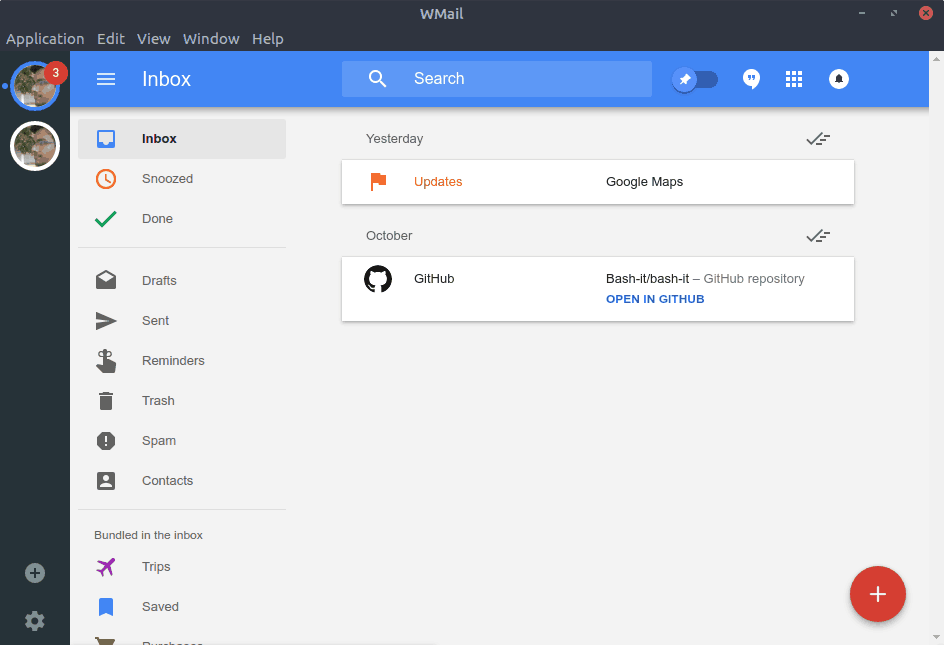
It has a sleek interface with a sidebar for switching/adding accounts and accessing settings. The menu bar at the top and sidebar can be hidden if you do not feel like using them. Other than that the user interface is just like the official web clients (though with some efforts, you can actually customize them to your comfort!).
Let’s take a look at the features.
WMail Features
- Multiple Accounts: You can add virtually an unlimited number of accounts (not that you’ll need to).
- Native Desktop Notification: With the blessing from Electron, you will be notified whenever you receive a new email.
- Tray Access: WMail has a nifty app indicator that shows the (unread) email count of your mailbox. It also has sub-menus of the mail accounts.
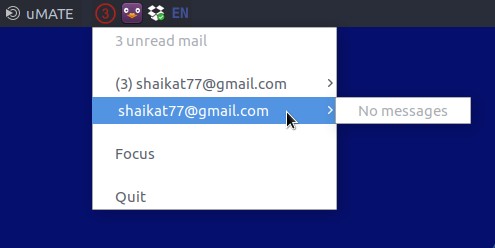
WMail – App Indicator - Integrated Spell-checker: It has integrated spell-checker with additional dictionaries.
- Customizable: WMail is customizable. You can customize the app indicator and account icons. You can even create you own userscripts with CSS and JavaScript for modifying the behaviour of WMail.
- Proxy: WMail supports proxy server.
- Others: It also has support for keyboard shortcuts and Unread Badge (e.g. in Unity Launcher).
[irp posts =”8982″]
Installation on Ubuntu
Installing WMail is pretty straight-forward. All you have to do is grab your desired DEB package from their GitHub release page and install it via dpkg command:
sudo dpkg -i WMail*.debor graphically with GDebi.
[irp posts=”6318″]
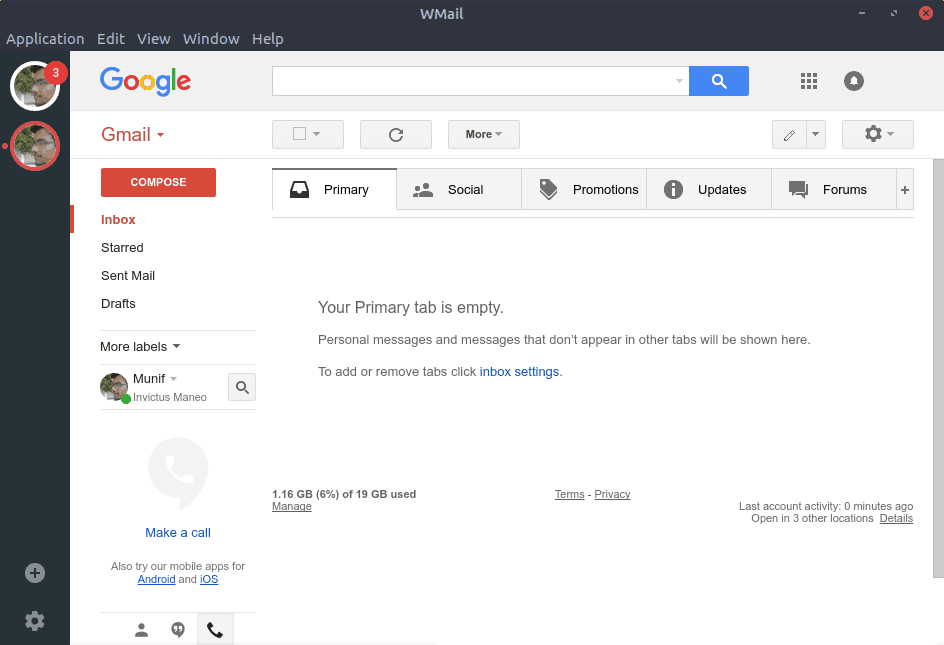
Pros & Cons
The pros are quite obvious. If you are Gmail or Google Inbox user, WMail serves pretty well. And the platform integrations are nicely implemented.
On the other hand, if you need support for some other email providers, it is not for you. Moreover, WMail does not have offline support. That might be a bummer for people who are used to traditional email clients, like – Thunderbird.
If you don’t like either of WMail or Thunderbird, you can try N1, a modern open source desktop email client for Linux and other platforms.
So, what do you think about WMail? Share your thoughts with us.

